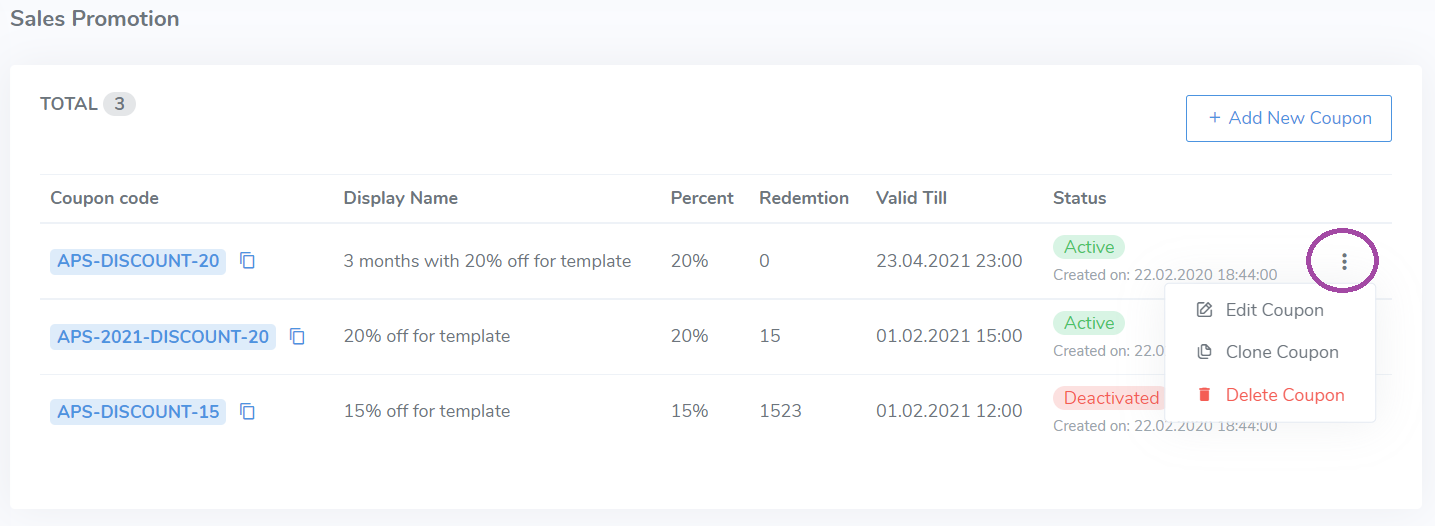PUBLISH CENTER
This Portal section represents the starting point of the demand side of our Transformify SaaS Marketplace.
Every Platform client uses Transformify as best technology provider with implemented No-Code and Low-Code approaches, to develop and provide industry-specific solutions that will solve various problems, in different economy sectors and industry verticals.
Use your internal domain expertise to develop innovative industry-specific solutions SaaS Solution based on our Transformify Platform. Make the most out of the integrated No-Code and Low-code development approaches to solve various problems, in different economy sectors and industry verticals, and produce SaaS Solutions at rapid pace.
This way, you can satisfy and supply the demand for SaaS solutions by offering ready-made solutions and reach global customers on all continents.
Create true SaaS business based on recurring subscriptions model.
Publisher Profile
Click Profile from the left-side menu to access your the Publisher profile. It is necessary to populate all basic and social information that will enrich your overall publisher profile within the SaaS Marketplace.
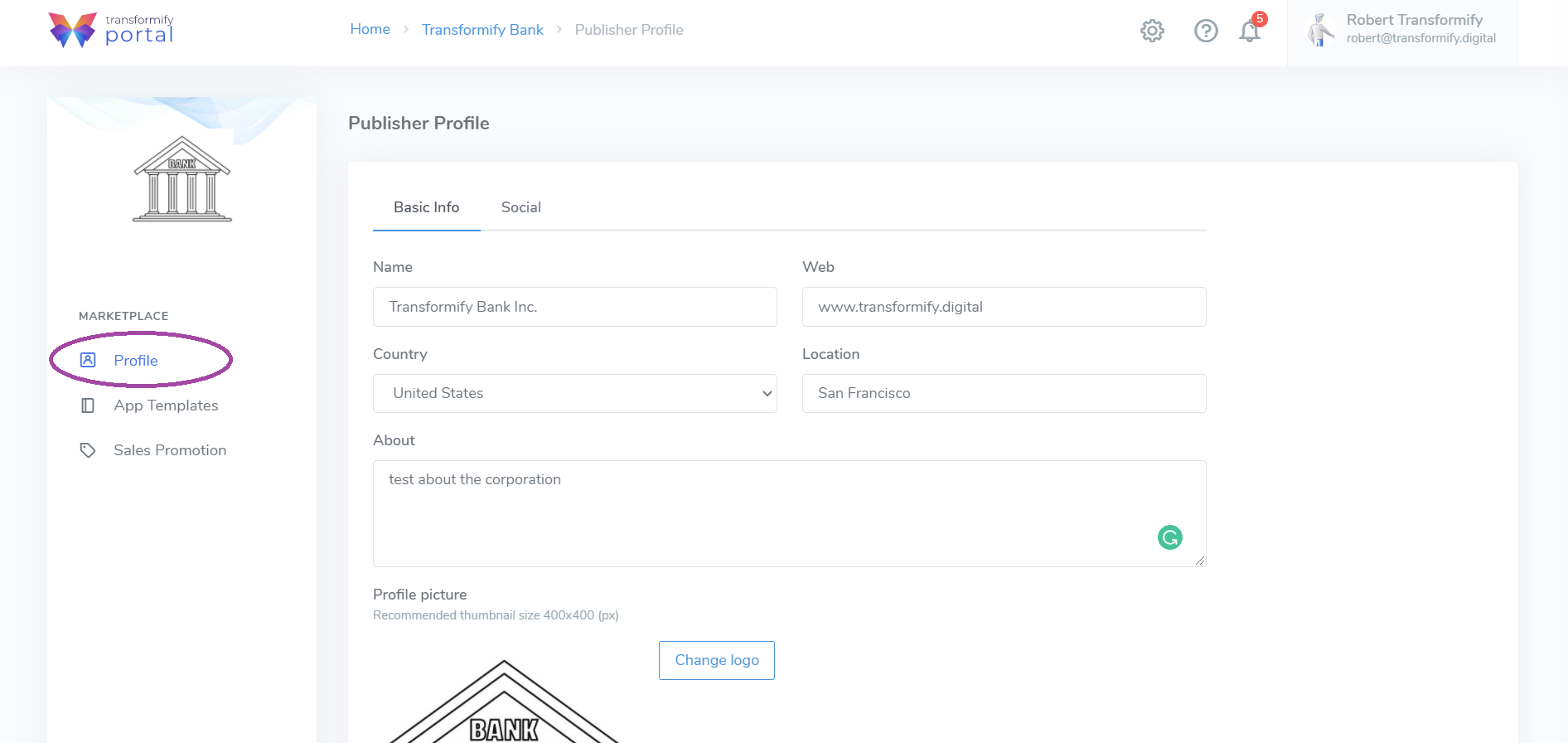
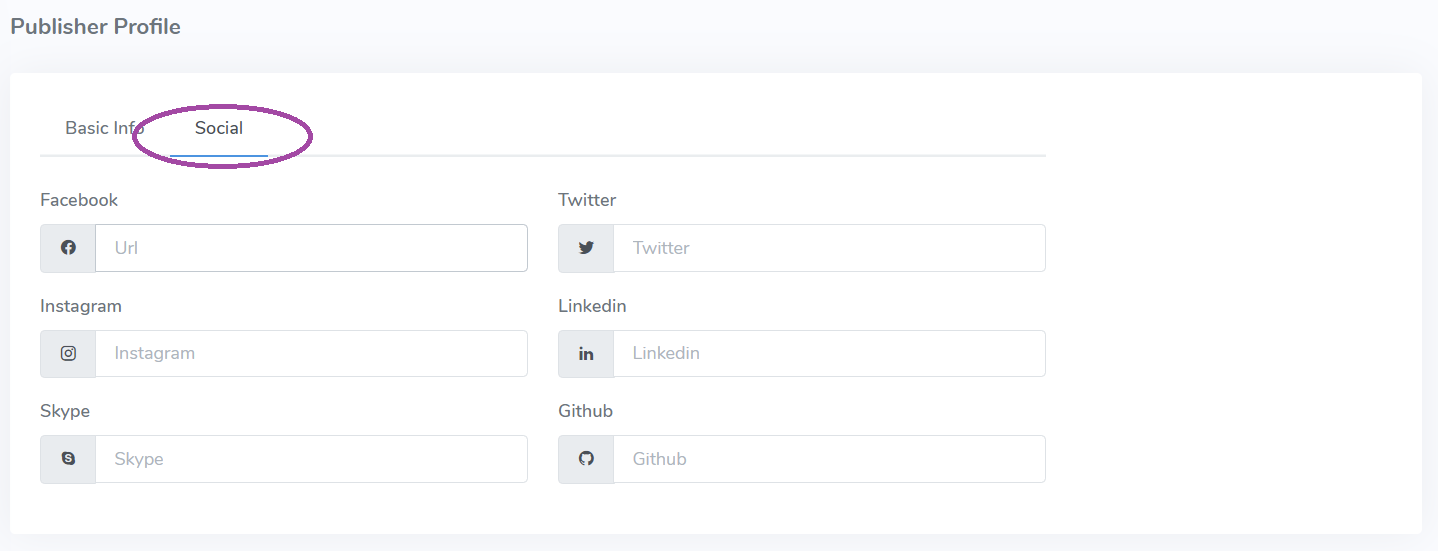
SaaS Solutions
After testing of your developed solution is successfully completed in the Studio's Release Centar, you can initialize a process to transfer it to the Publish Center located in your Portal account, from where you can finally publish it to Transformify SaaS Marketplace.
Go to the organization home page where your project is located. From the left-side menu click Publish Center and then SaaS Solutions. Here, you can preview the dashboard with all solutions displayed as containers displaying its most relevant information:
- SaaS Solution name
- badge, if on promotion
- status: active or waiting for publish
- version
- description text
- statistics
- MRR from that solution
- Visibility type: public or private
- Action button to initialize the publishing process
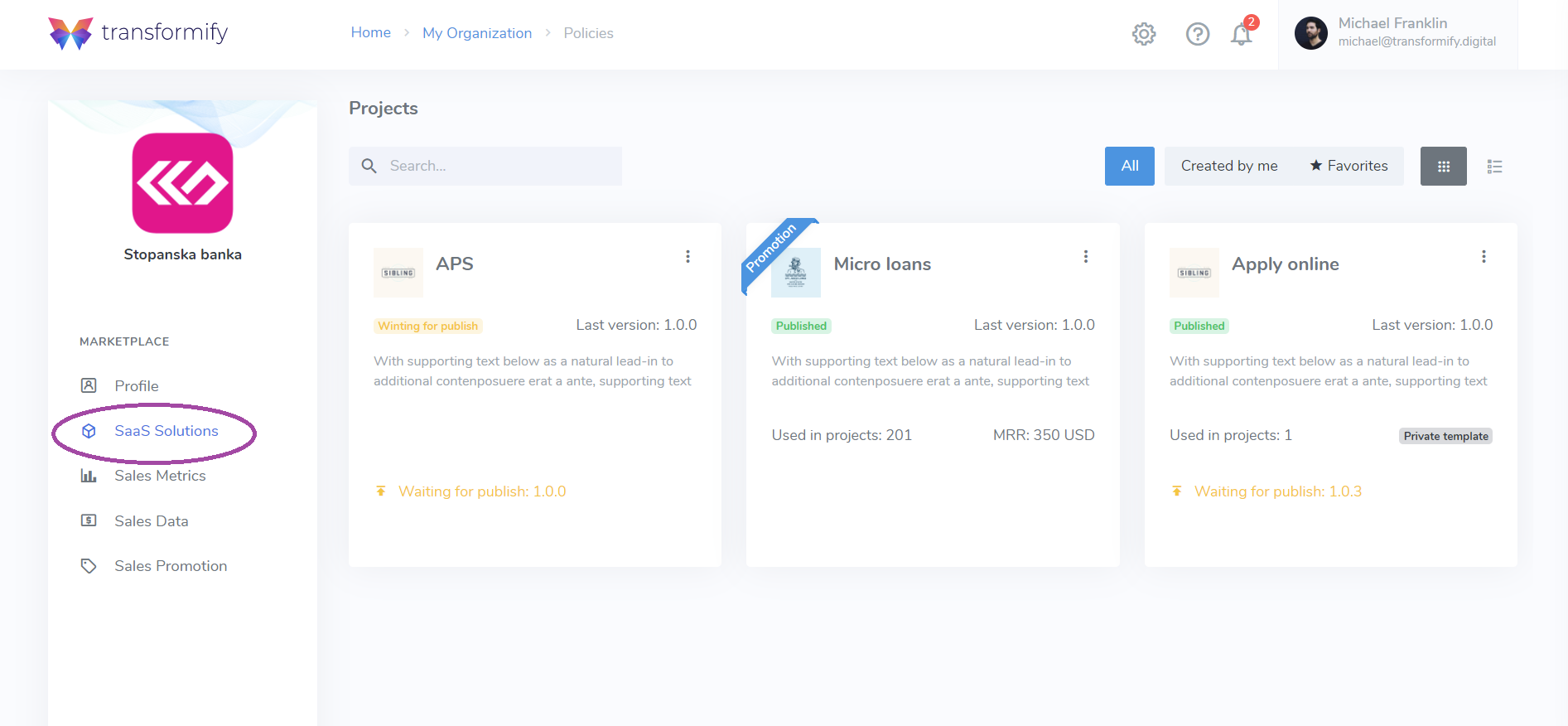
SaaS Solution Overview
SaaS Solution Details tab: Section to preview and populate all mandatory information related to your SaaS Solution. They will be used within the publishing process (in step 2), to prepopulate all fields and will help you go through it in one click.
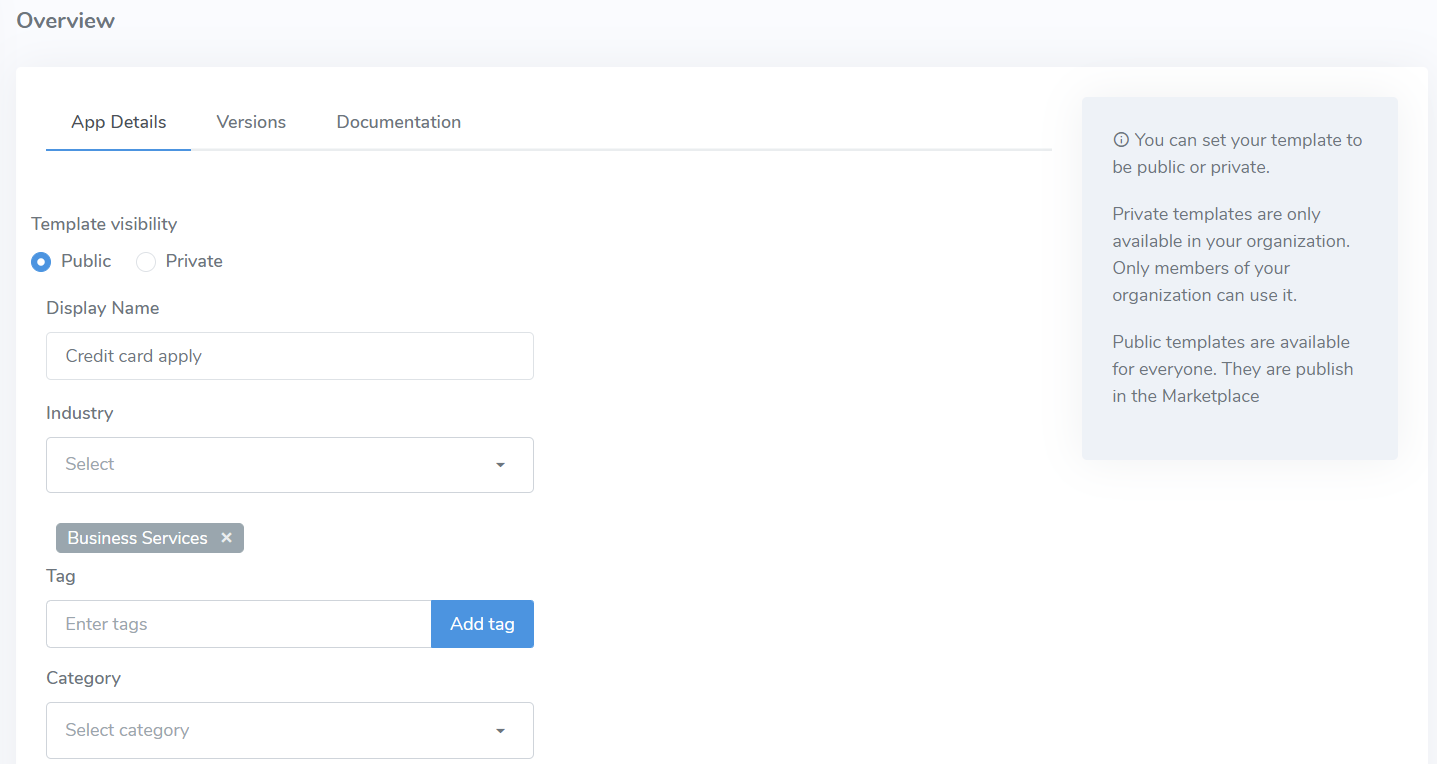
Versions tab: Preview most important parameters.
- SaaS Solution version
- Transformify Studio version on which it is developed, and
- Publish date
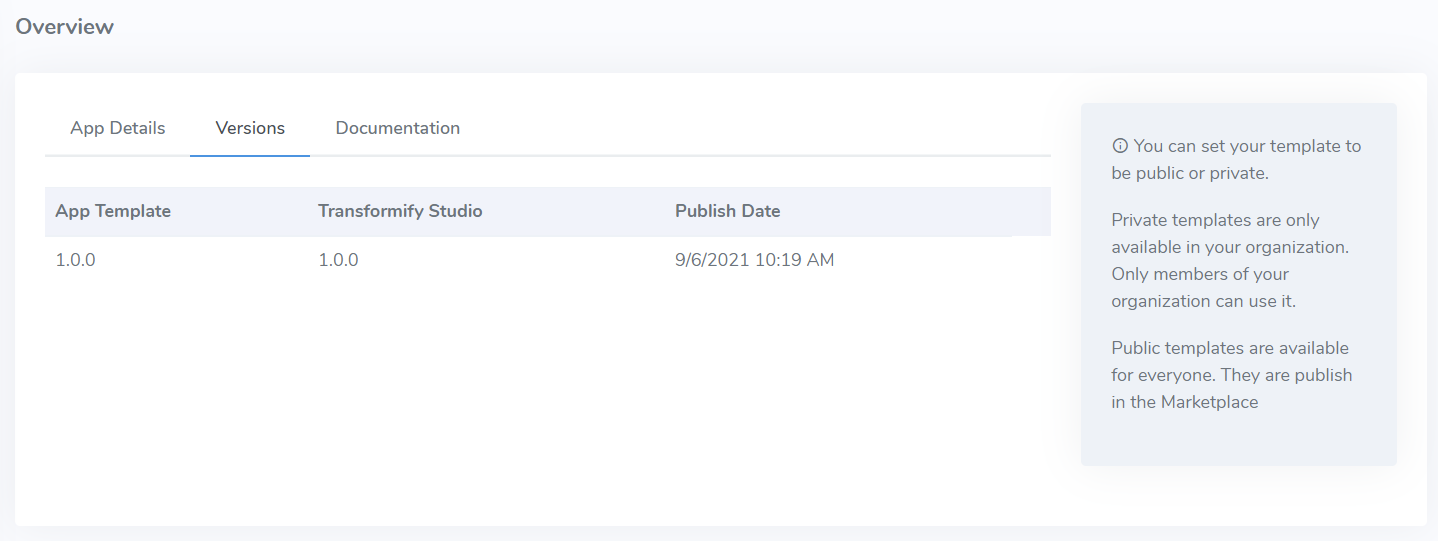
Documentation tab: Remember to create PDF documentation to help Transformify clients better understand your software product and how to provision it as project within the Platform, and use it as ready-made solution for their business.
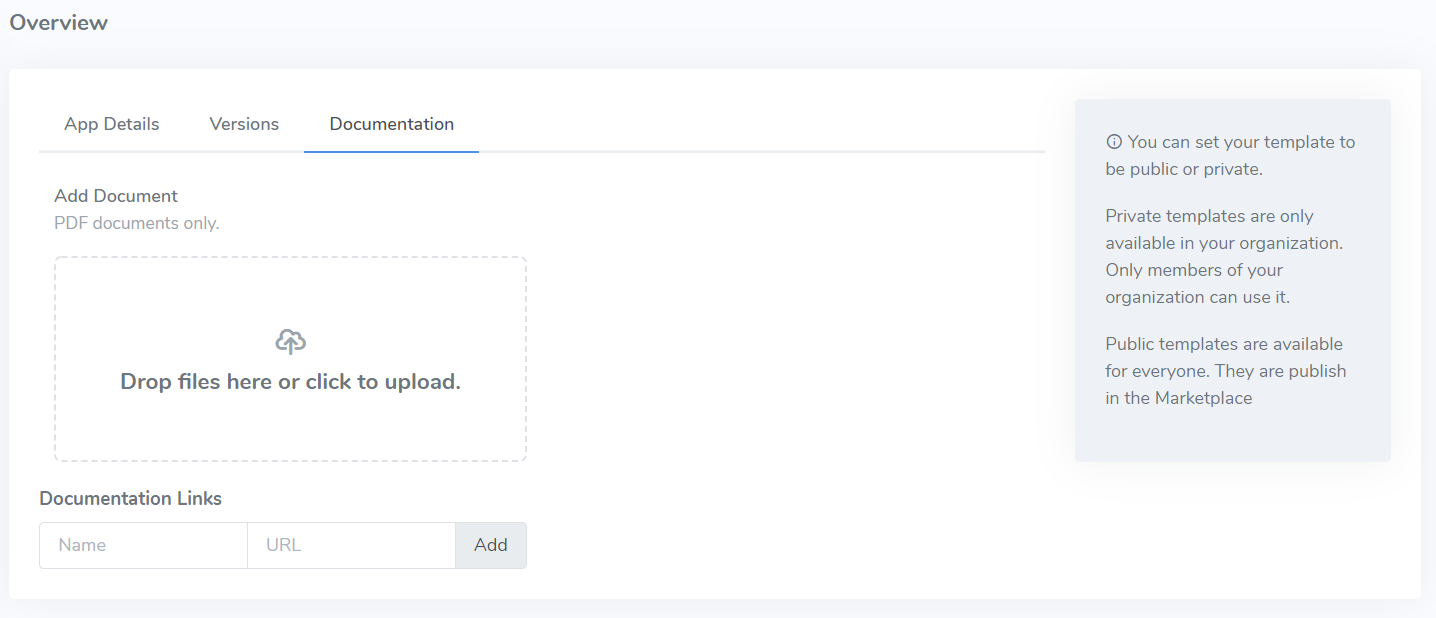
Publish SaaS Solution
The implemented wizard will guide you through the publishing process, as it takes only few minutes, steps and clicks.
Step 1: Complete your publisher profile information (if you haven't already done it).
Step 2: Type detailed information regarding your SaaS Solution Details.
Set solution properties:
- Template visibility (public/private)
- Display Name
- Industry
- Tag
- Category
- Monthly Price (free or paid). Define your flat fee price in different currencies: USD, EUR, GBP, or AUD
- SaaS Solution description
- SaaS Solution Default Image
- SaaS Solution Featured Image
- Upload SaaS Solution image/video
- Has Min.Value
- Embedded videos
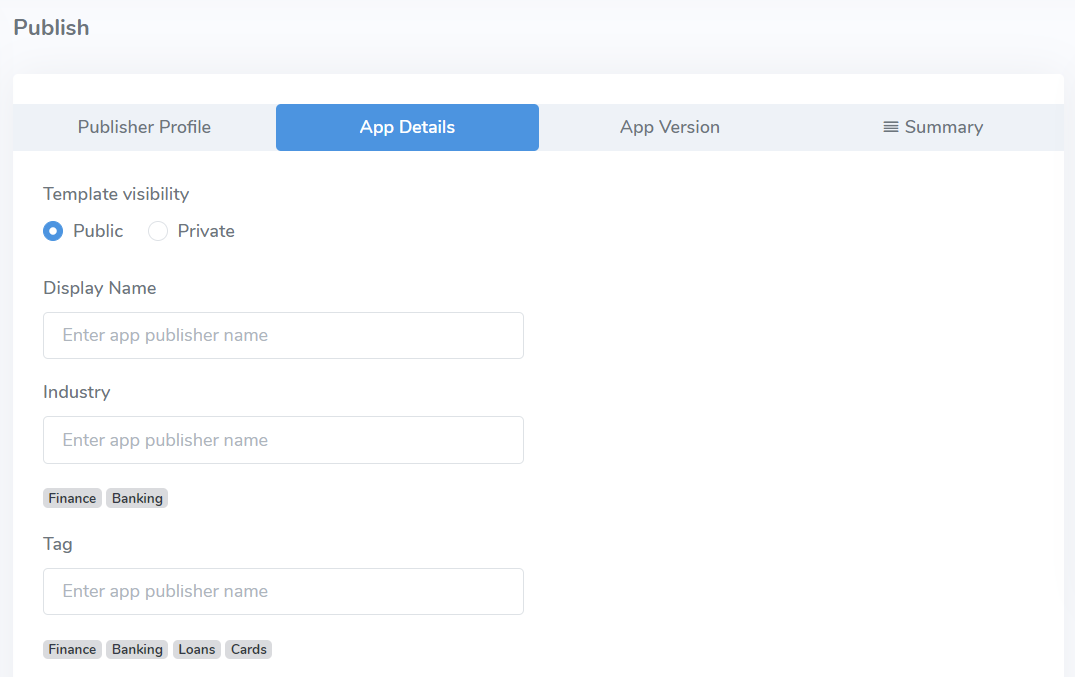
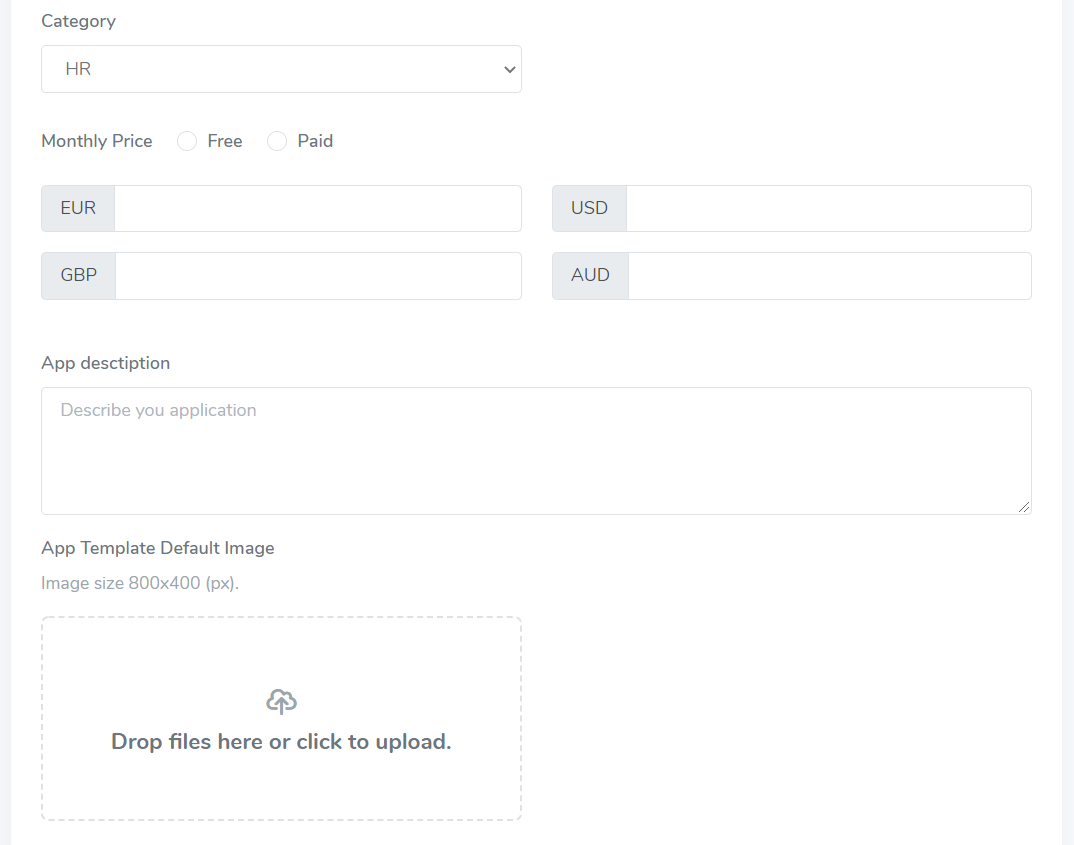
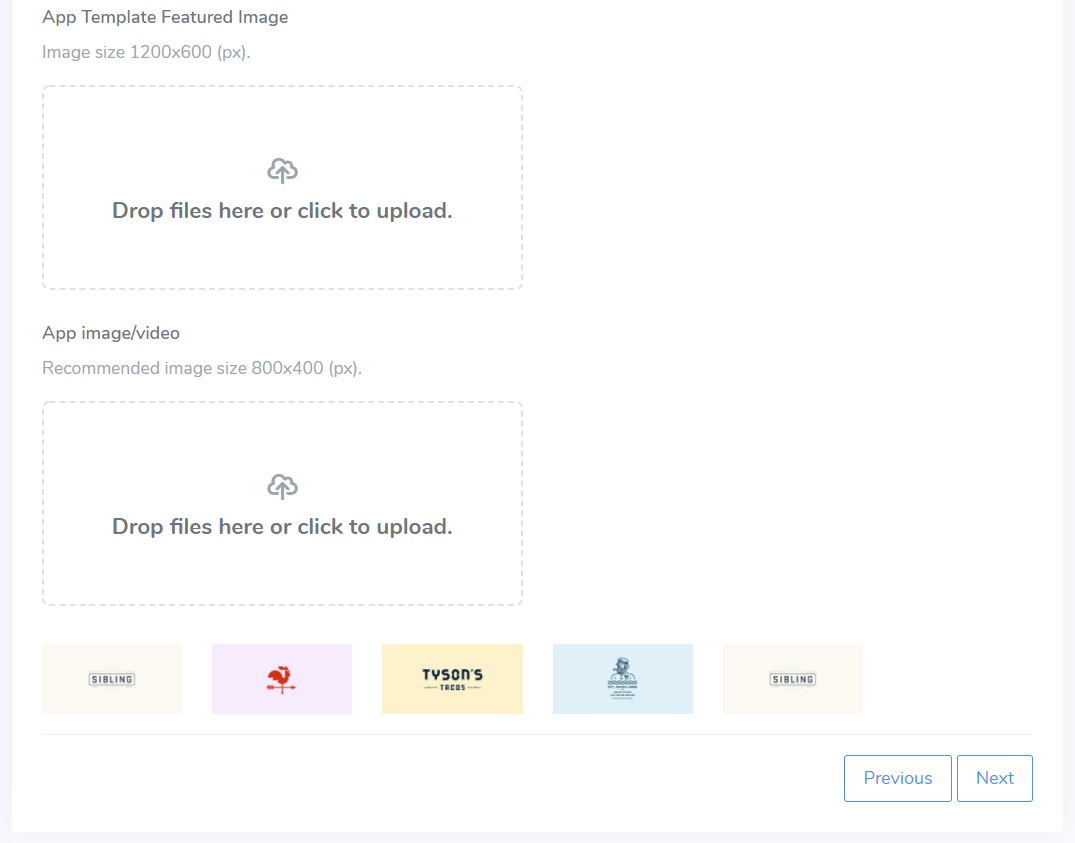
Step 3: Select developed SaaS Solution build version (set in the Studio) you will publish onto the Marketplace.
Edit what's a new section so all current Transformify clients can have insights on app improvements, new features, thus opt to update their purchased (subscribed) version from your as their SaaS provider.
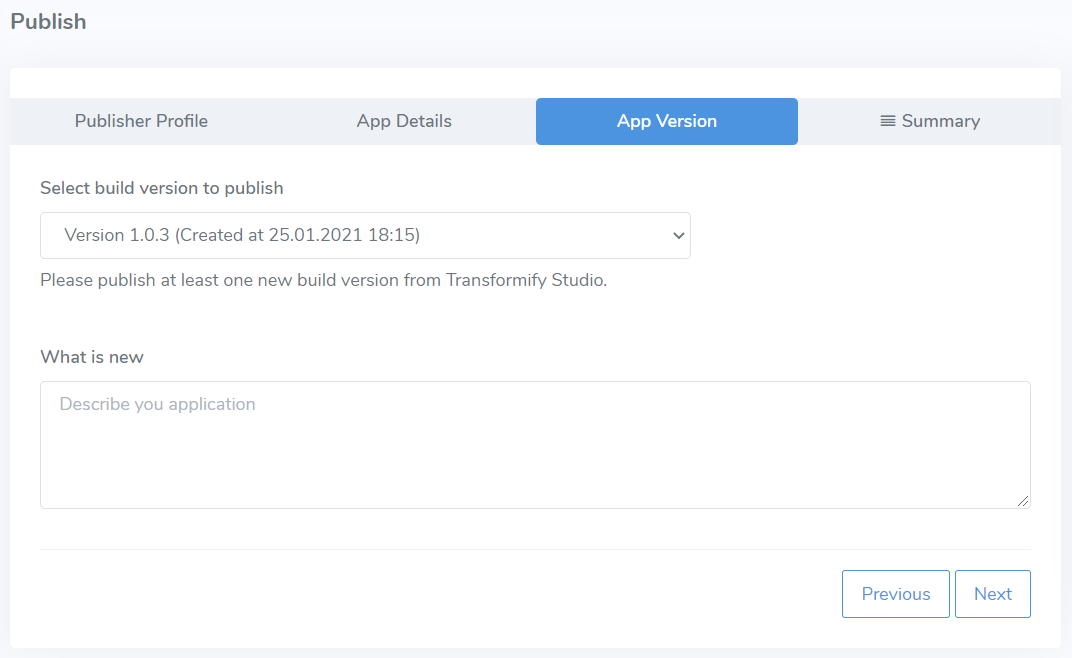
Step 4: Summary preview of all selected and entered information, before you complete the process, and proceed with the final click, Publish to Marketplace.
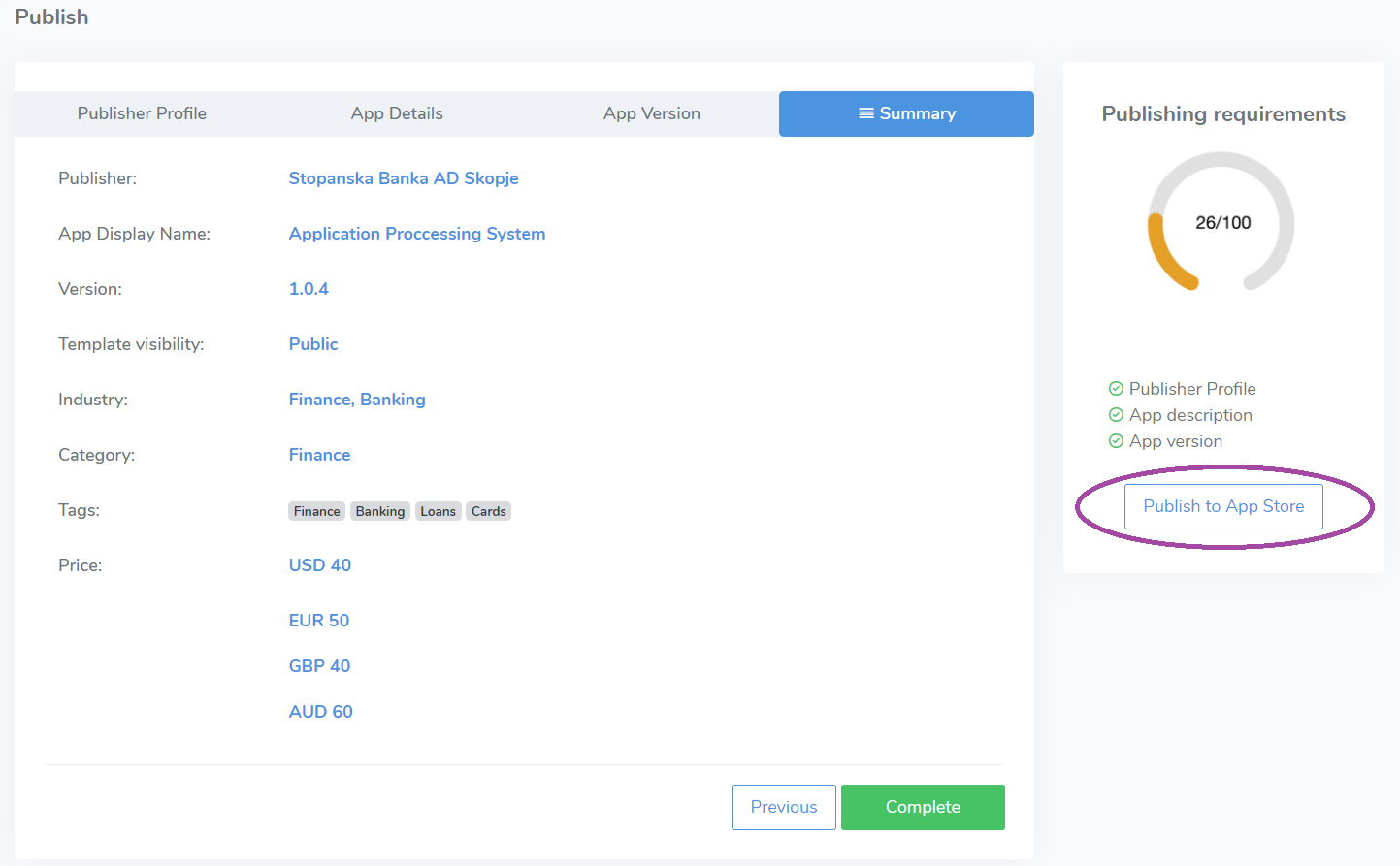
Sales Metrics
Your journey as a SaaS business model starts right after you publish your SaaS Solution on our Marketplace.
This portal section, gives you first-hand insights to KPIs to help you forecast your business growth with regular monthly/annual revenues, and track real-time SaaS metrics:
- MRR - Flexible Monthly Recurring Revenue (recurring plans including discount coupons)
- Payments - total payments received
- Signups - total number of clients
- Activations - number of active clients
- Canceled subscriptions
- Churn rate
- MRR Growth rate
- Refunds
Additionally, there is data-grid list of transactions and basic parameters to preview: domain name, currency, price, coupon code, discount, commission, billing date, and revenue amount.
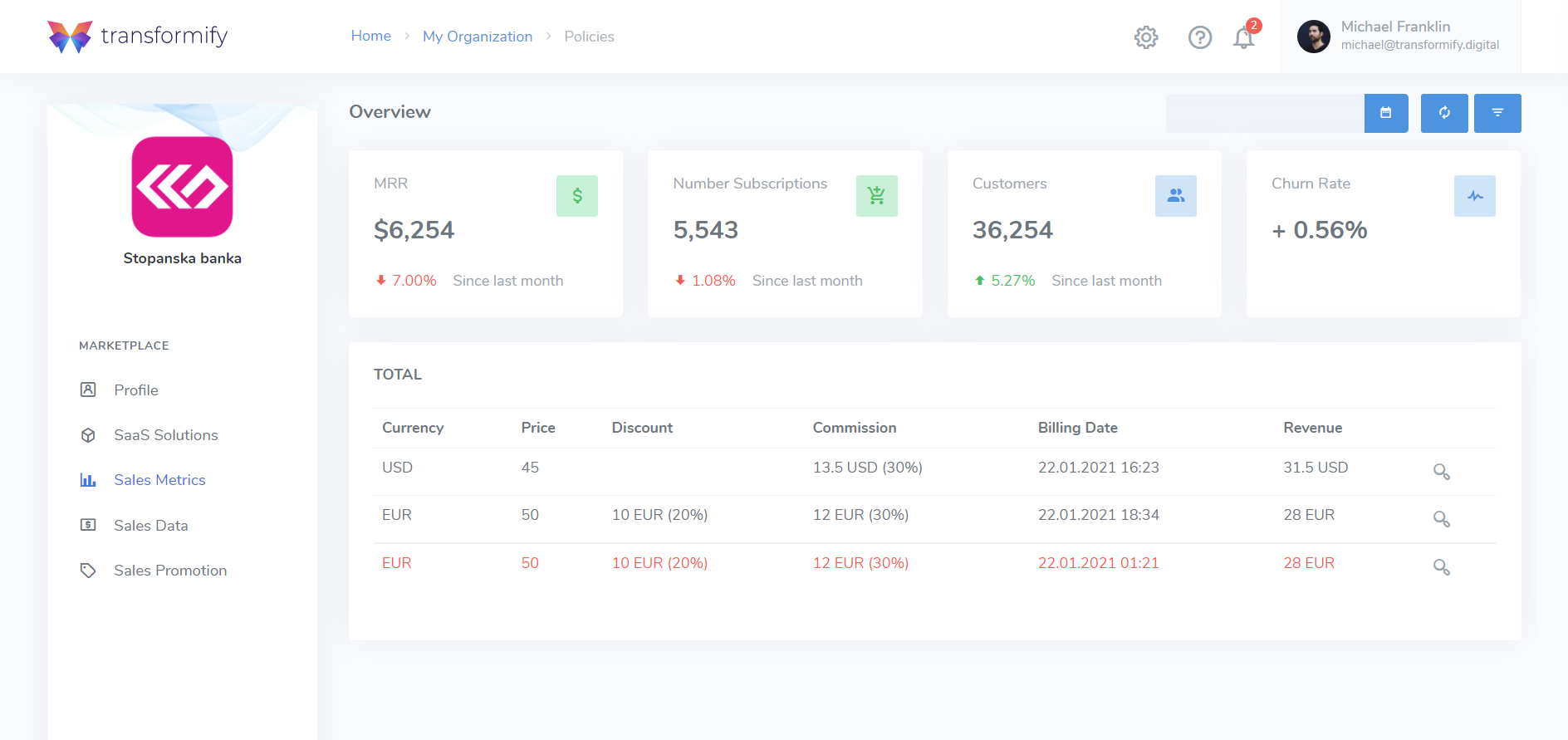
To see details related to each transaction, click the magnifying glass located on the right.
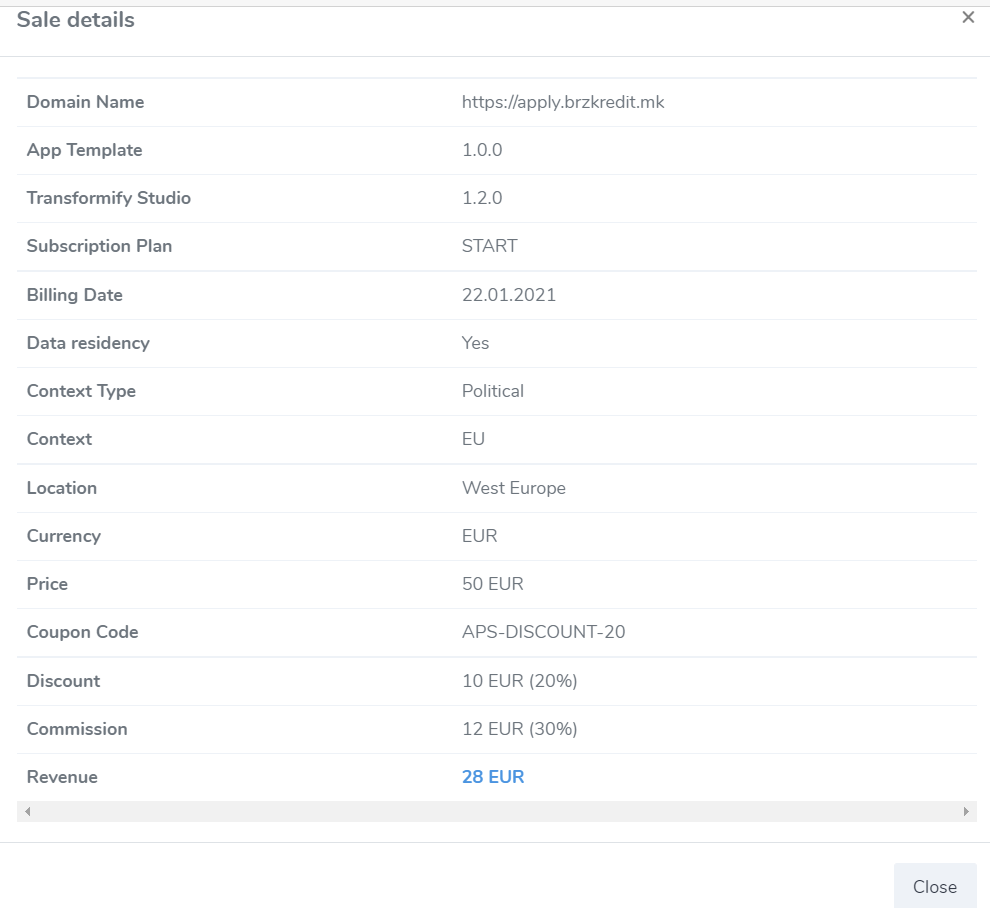
Sales Promotion
This page section enables you to organize and manage your sales promotions and campaigns. Create and offer coupon discounts to reach global customers on all continents through our SaaS Marketplace.
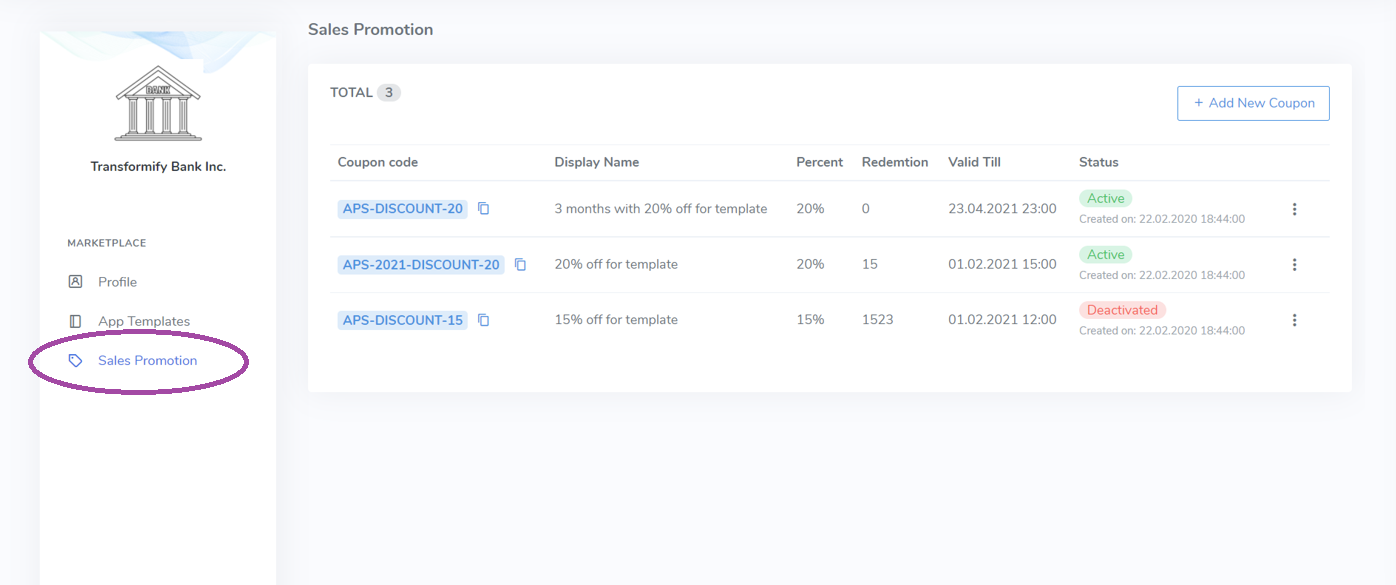
Add new coupon
Set coupon properties:
- Display Name
- Discount - The specified percentage will be given as a discount
- Coupon Duration - One time, Forever, or Limited period
- Valid From - set starting date of your promotion
- Valid Till - a period in which customers will have to use the coupon to be eligible for the discount
- Number of Maximum Redemptions
- Select App Templates for which the discount refers
- Marketplace description - text shown in the marketplace in the sales promotion section
- Coupon Code - Choose code that is unique. This code should be applied by your customers during checkout in order to get discount
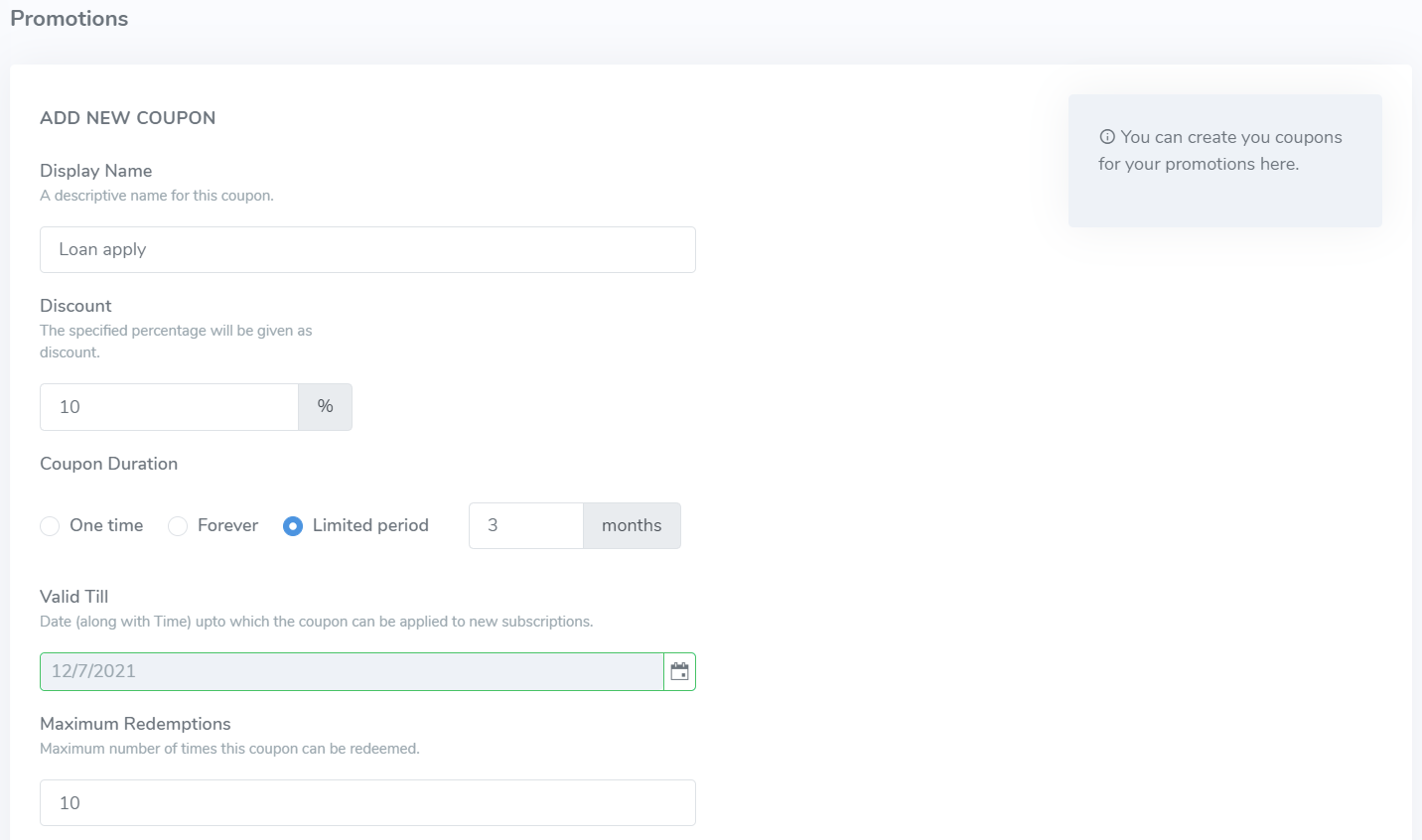
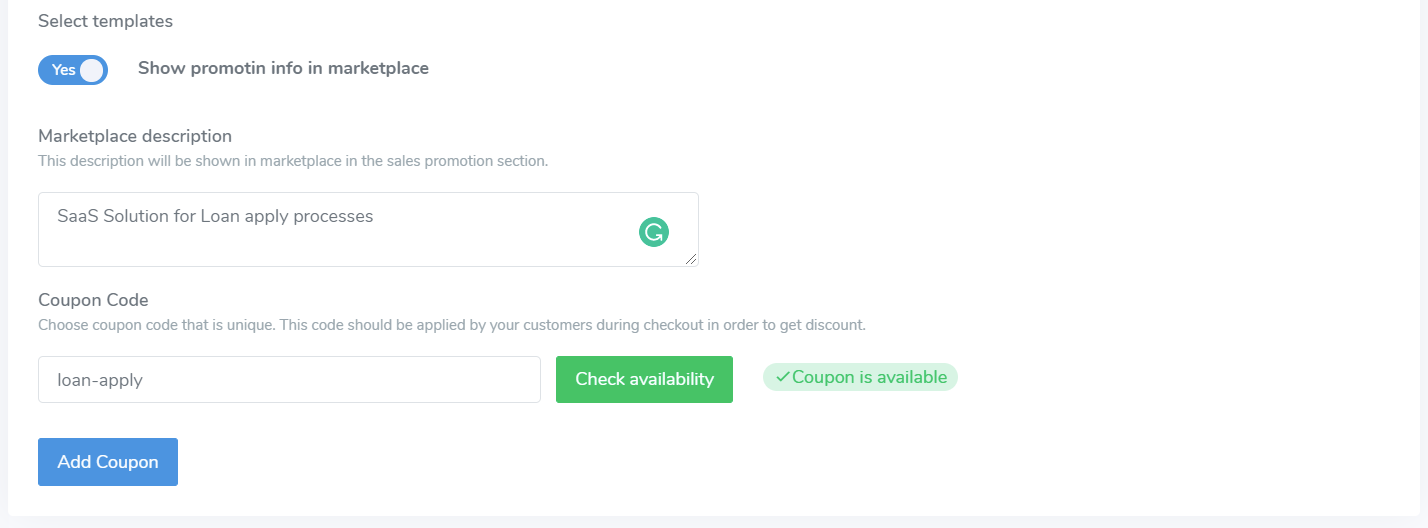
Preview coupons and campaigns
On the dashboard, preview coupon codes and general information related to the sales promotion. From the contextual menu, you can edit, clone or delete certain coupon.