Create and preview
Turn your business idea, innovation or prototype into web application, or what we call as Project.
Within one Organization you can create one or many projects as needed. Start by clicking the Create Project button and fill in the required fields:
- Project Name and
- Short description.
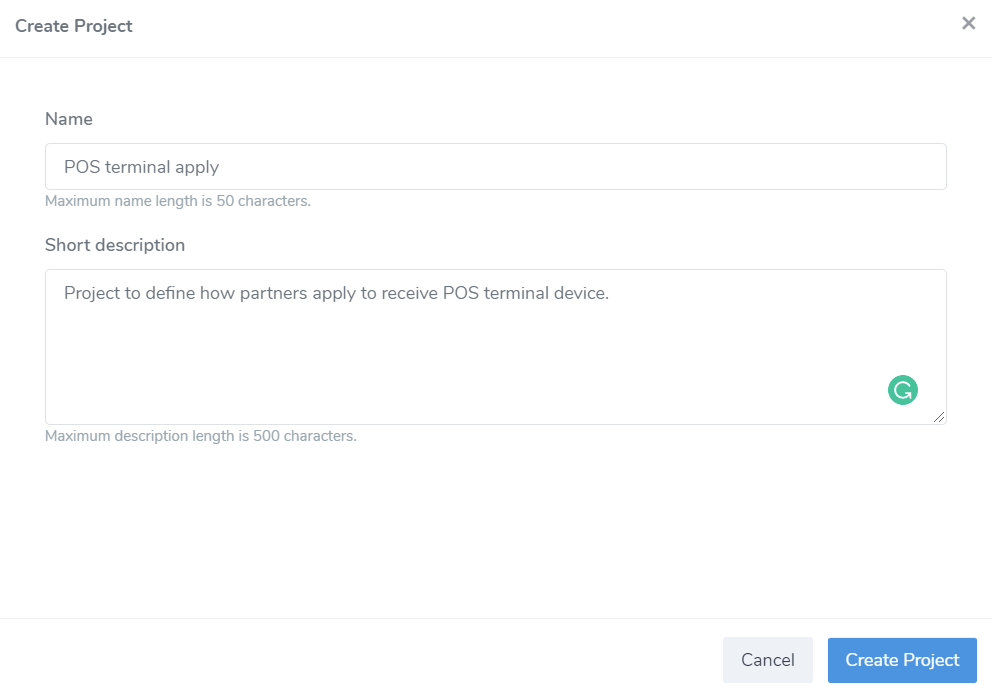
The process for the initiation of your project has started. Please wait few seconds and the Portal will automatically redirect you to the setup wizard. To read about the provisioning process, click here.
Project preview
Click Projects from the left-side menu in your Organization, to find the page where all created projects are displayed as containers.
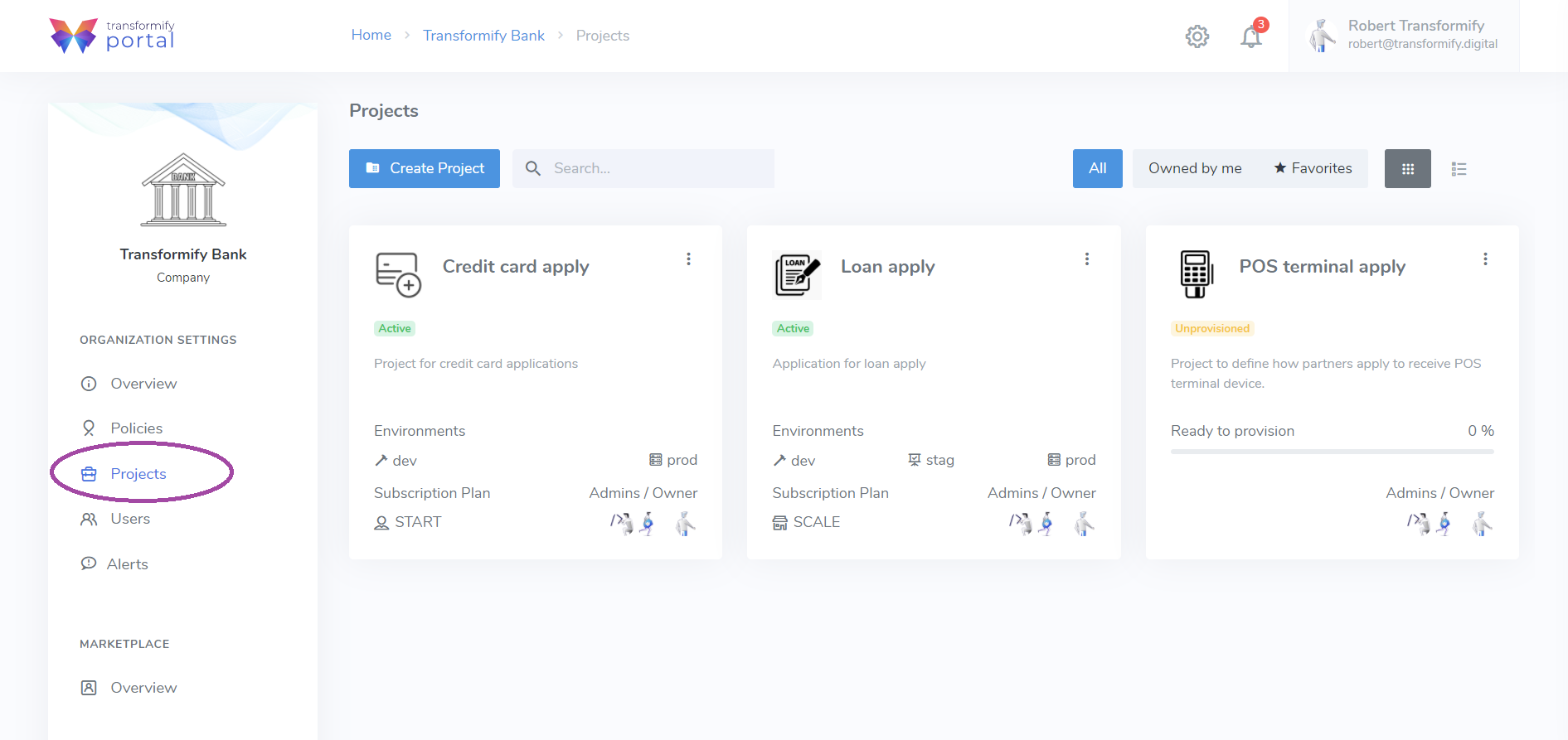
Project container
In order to enhance user experience and get an outright insight into all aspects of the project, the container displays summarized information which at the same time represent direct access links to the specific resource location.
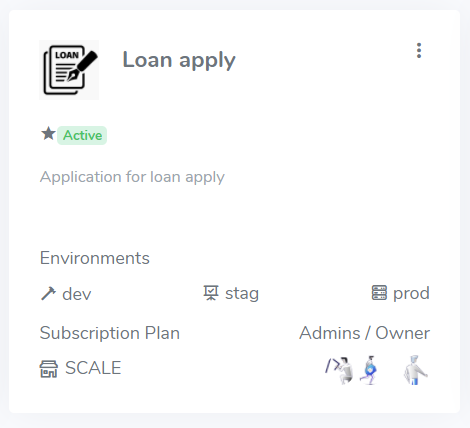
Within the container, you can see:
- Project name, short description, logo, and entity type
- Favorite badge
- Status (active, cancelled, unprovisioned)
- direct access links to development, staging and production environments
- Subscription plan
- Avatar image of the Owner and Project Administrators.
The container has contextual menu located on the upper right corner.
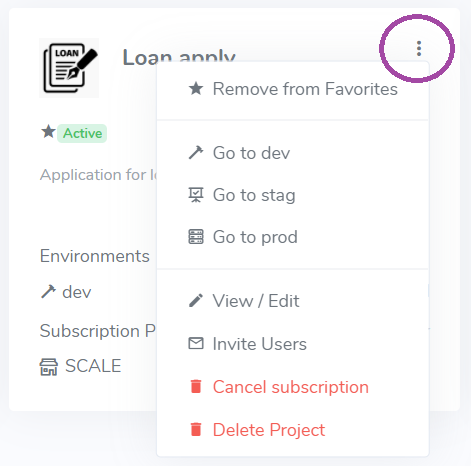
Here you can find quick actions to:
Add/Remove from Favorites, Set/Remove as default – if set, after your login, you will be directly redirected into the organization and its projects, View/Edit organization settings, Invite users to join you organization.
- Add/Remove from Favorites
- Go to development
- Go to staging
- Go to production
- View/Edit Project general settings
- Invite Users to your project development team
- Cancel subscription, and
- Delete Project.