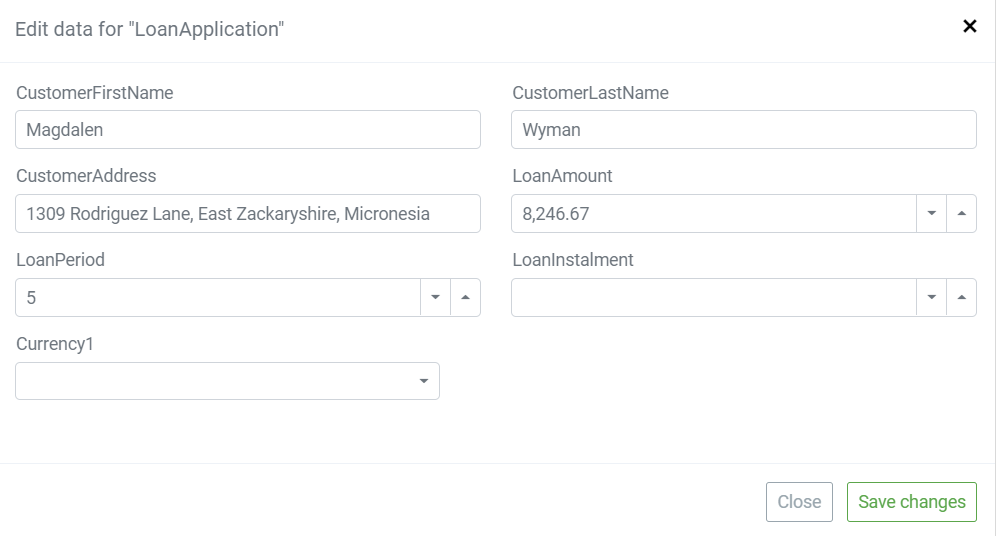From Logic Design, click DB data. This page is broken up into three major functional parts:
- the toolbar, where you can find the action buttons
- canvas, as central section to preview all generated data, and
- select model section on the right.
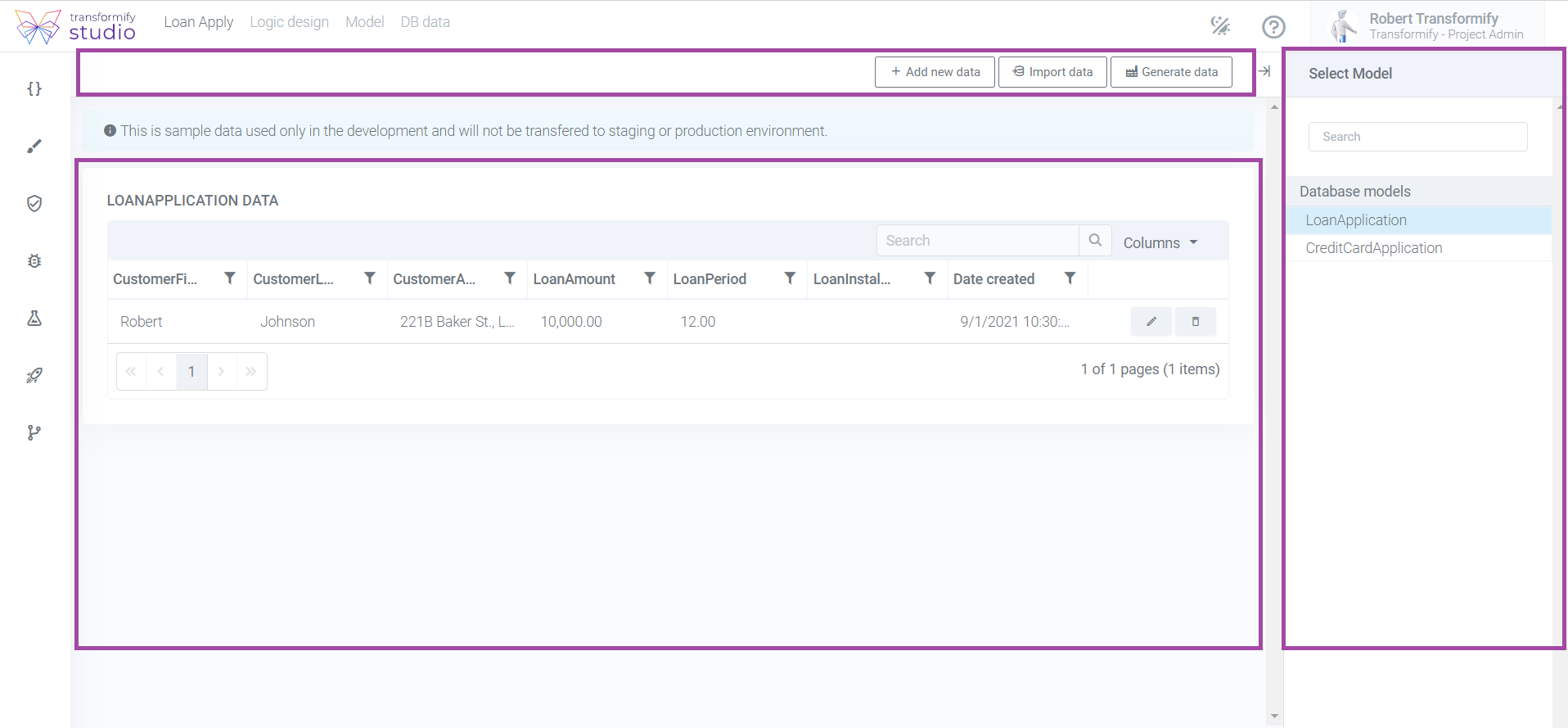
DB data section is used to populate the development database with records.
There are three approaches to create your development DB Data:
- manual data entry,
- Import data from JSON object list or CSV file, and
- from existing Data generators.
The created DB data and records within it will be used here in the Studio only for development purposes, and will not be transferred to staging or production environment.
Add new data
First, from the Select model section on the right, select the DB model you want to create records for.
Next, select the approach you want to enter the data. From the toolbar, click the button "add new data" to open the input form.
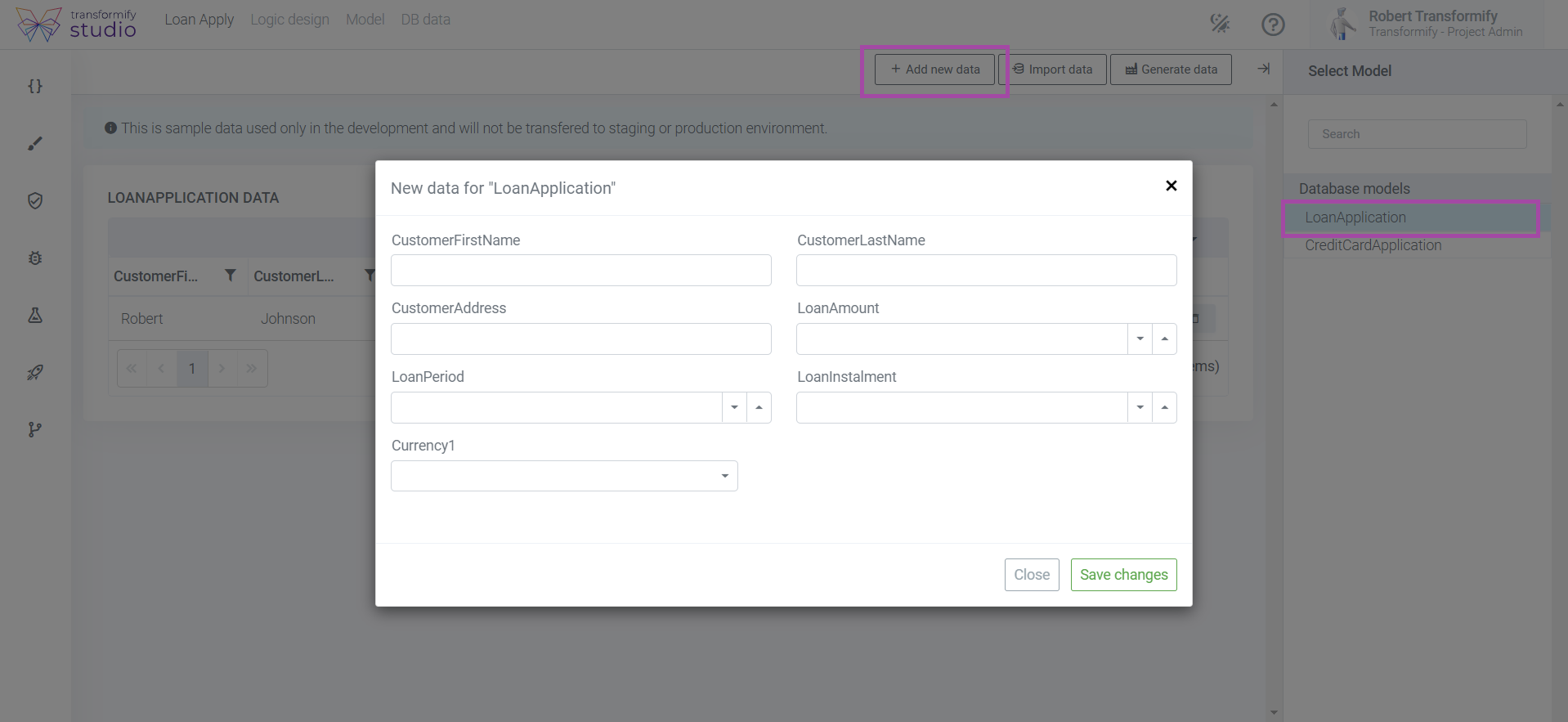
Import data
Bulk import larger files. From the toolbar, click the button "import data" to open the modal window. Select desired approach:
- from JSON object, which is a particularly convenient approach for IT users, and
- from .CSV files. Select the separator used in the .CSV file and then import the data into the system.
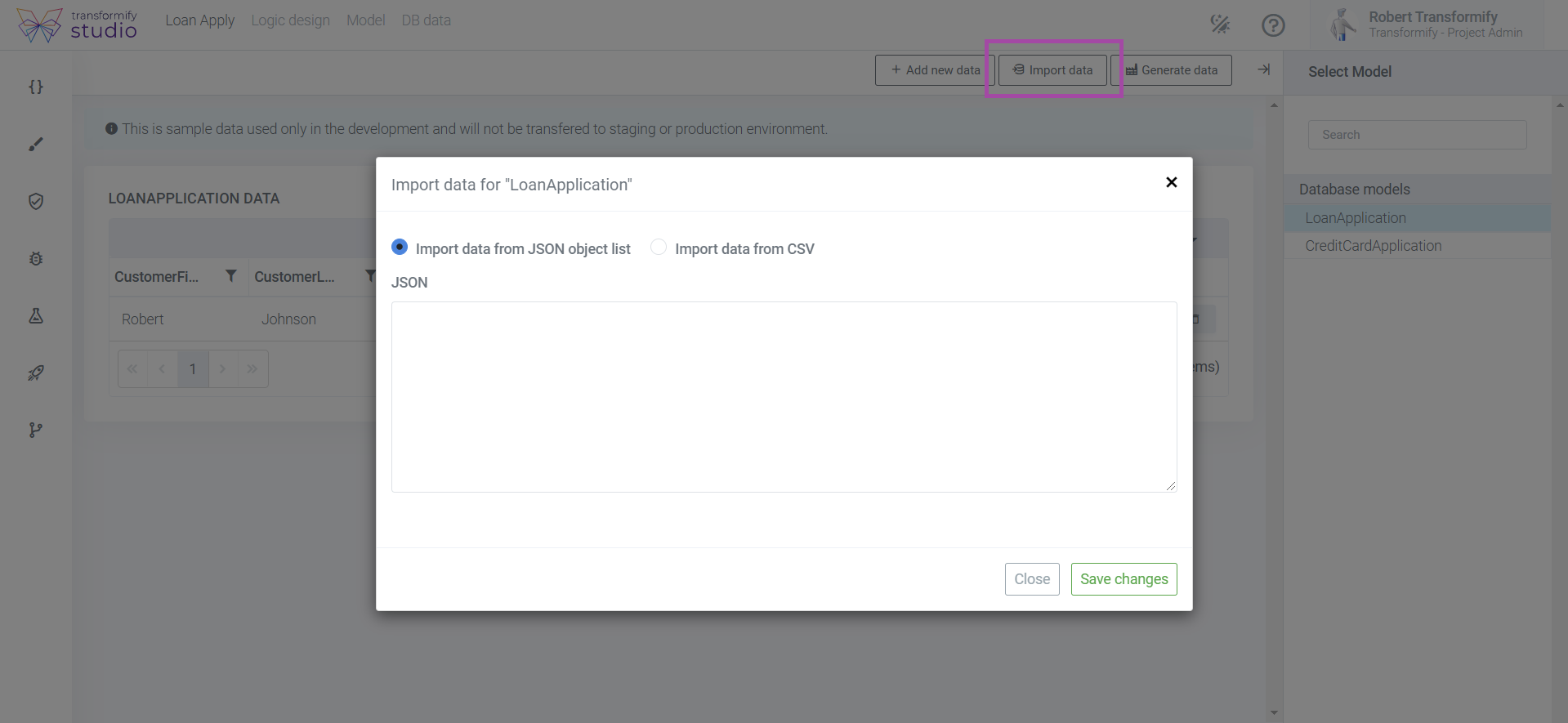
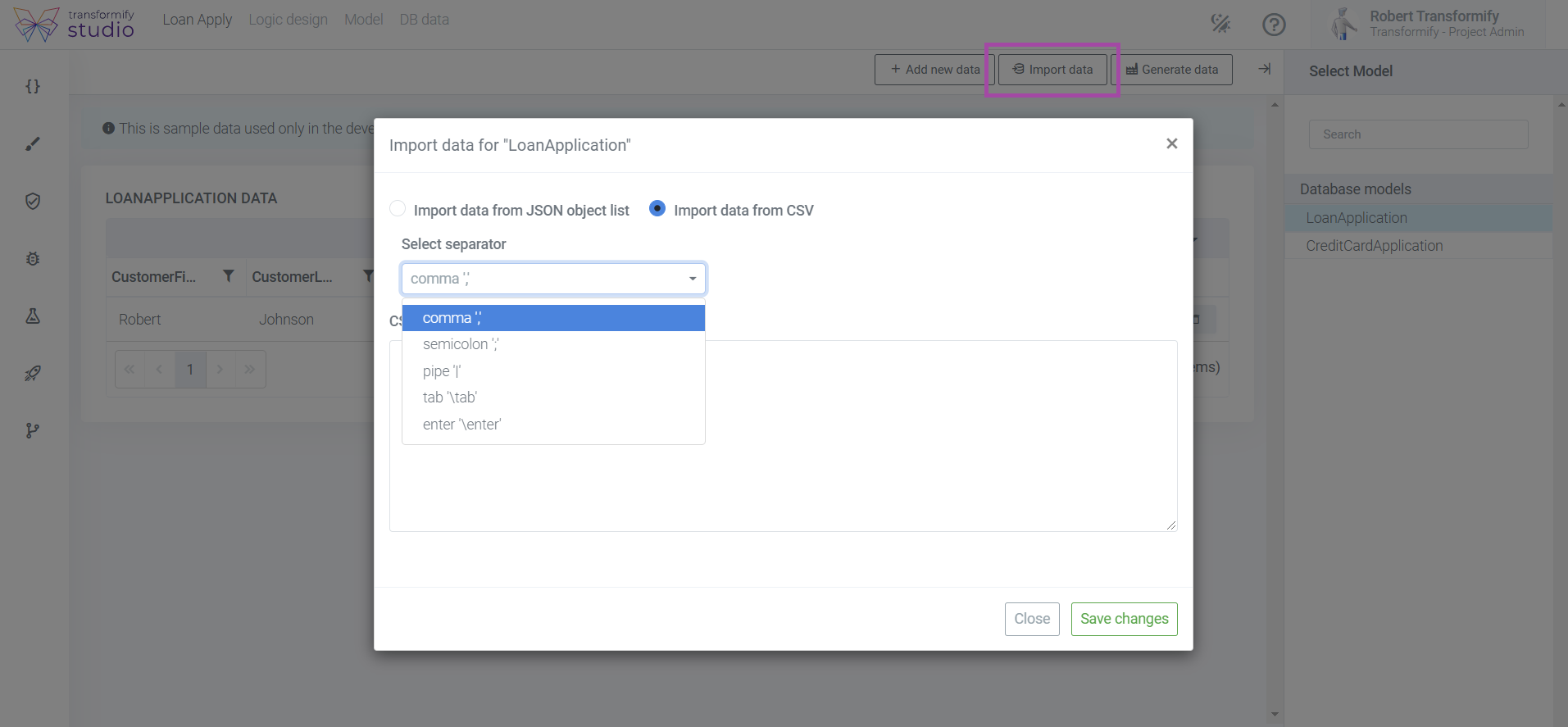
Generate data
This option will be your most common approach. Use already created definition as Data generator to automatically create dummy data.
From the toolbar, click the button "Generate data" to open the modal window where you can select one of the existing Data generators in order automatically to create records according to the definition set.
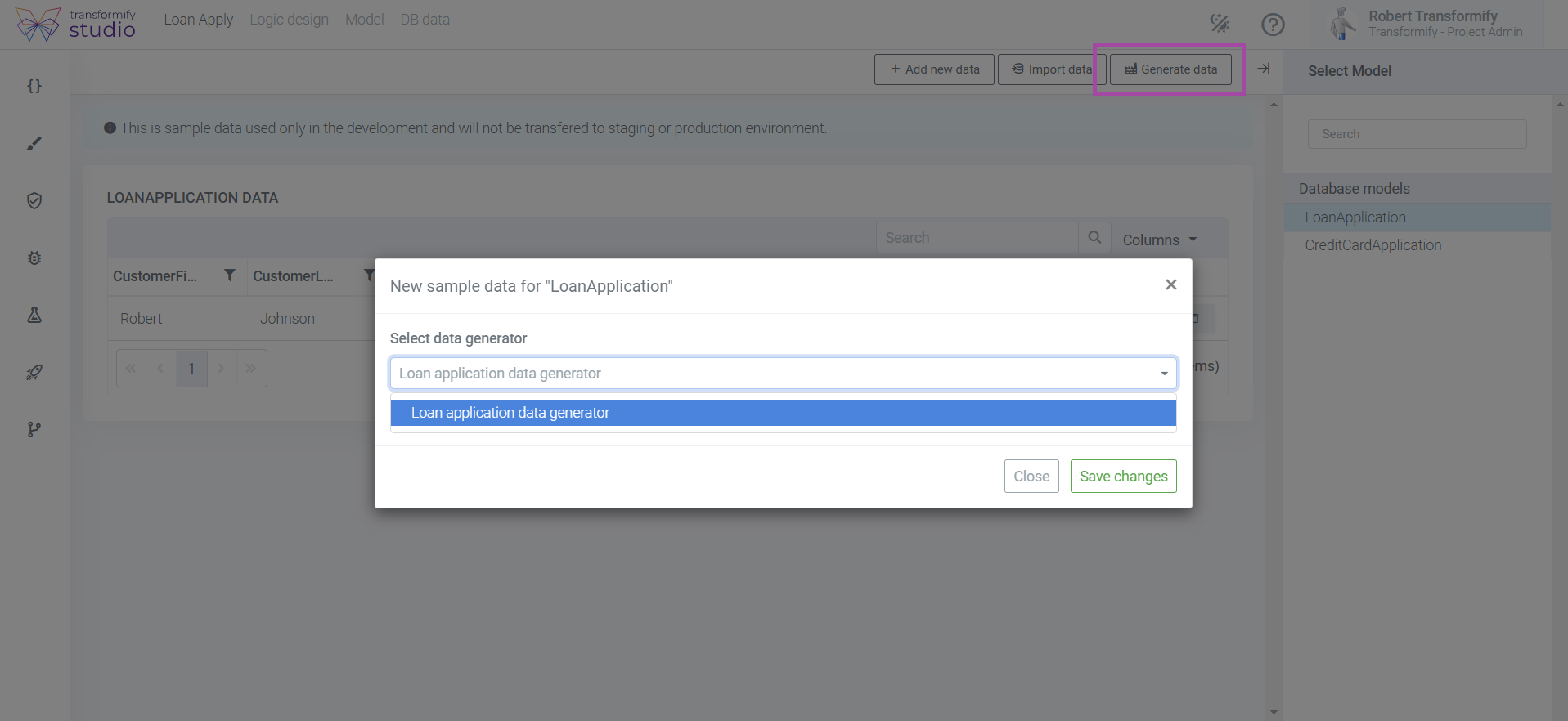
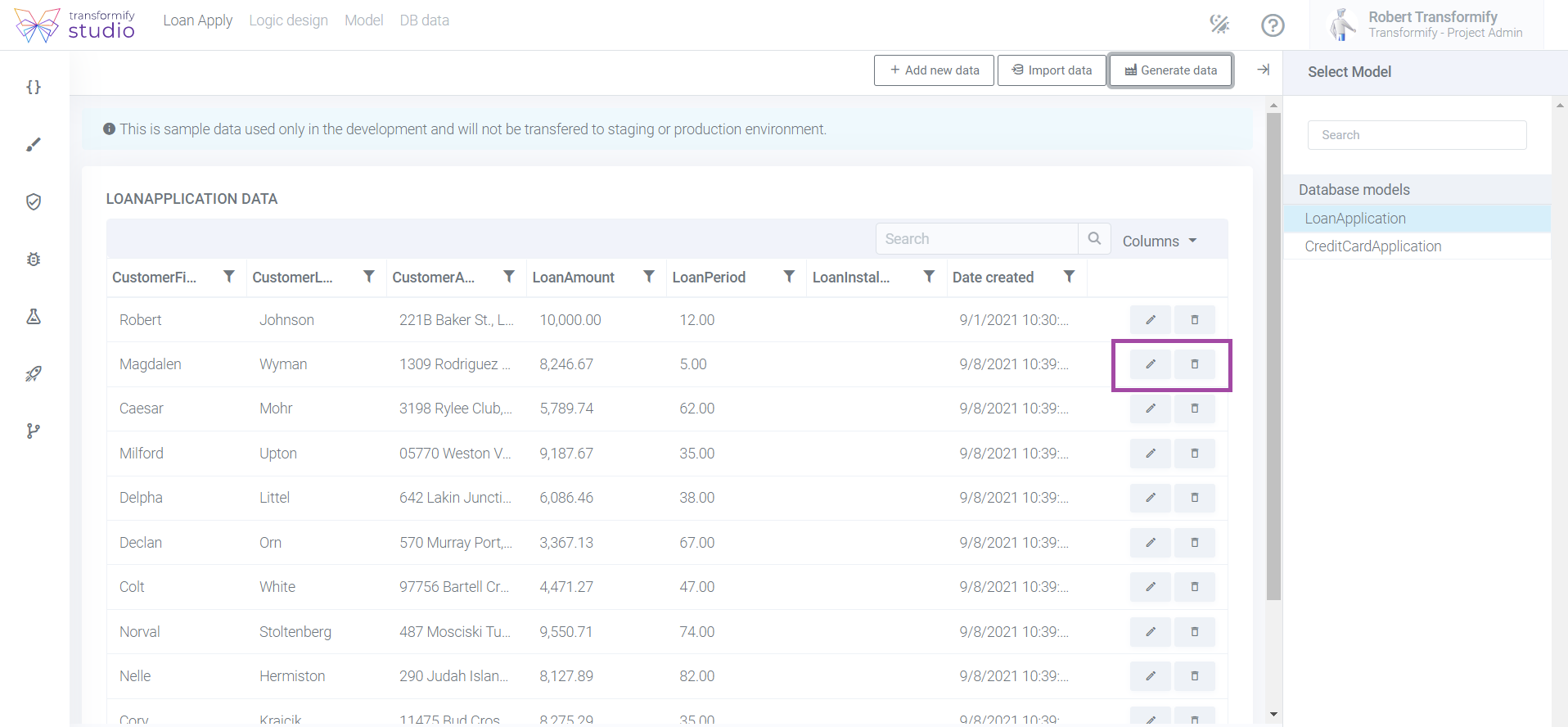
Furthermore, preview, edit, or delete each property values.