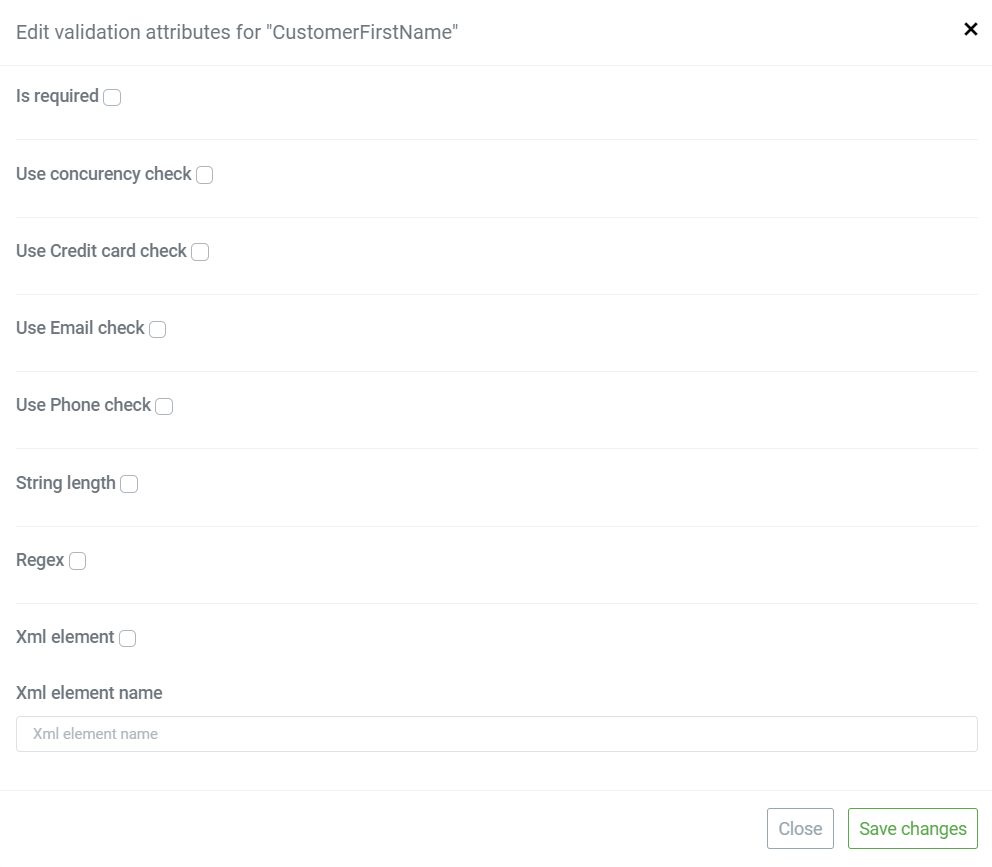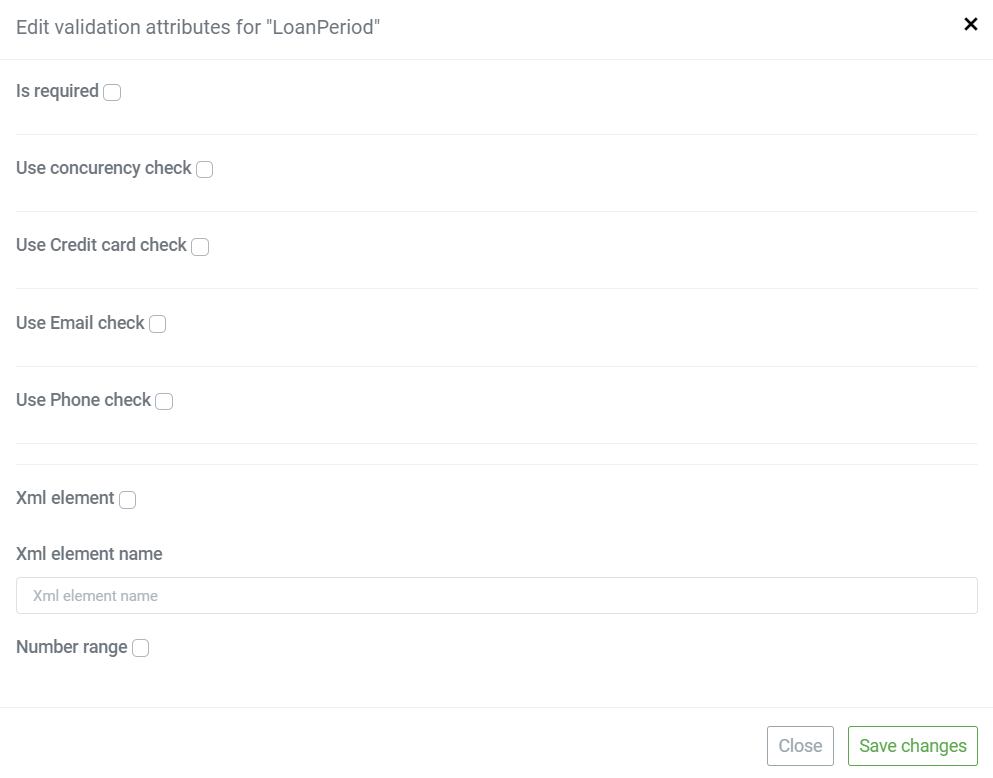These API models in everyday IT language and within our Studio are known as request-response models, used for creating and setting your APIs.
In our Studio, there are two types of DTO models that are used to create APIs:
- API DTO model, which represent standalone request/response models , and
- API models, which derive and auto-generate from each entity DB model.
Here, we will talk about the second ones - API models, which also represent Data Transfer Objects.
From Logic Design, click API models. This models home-page is broken up into two major functional parts. The canvas, central section to preview all existing models, and Toolbar on the top.
API models toolbar
The API model section toolbar offers the most common tools to enhance user experience:

- Hand, to move and reorder API models container on the canvas
- Zoom in and Zoom out
- Auto Arrange
- Expand and Collapse all API models container
- Filter buttons to view API models in the development and production environment (to compare differences between them )
- Preview type: diagram or table presentation of the API models on the canvas
Create API models
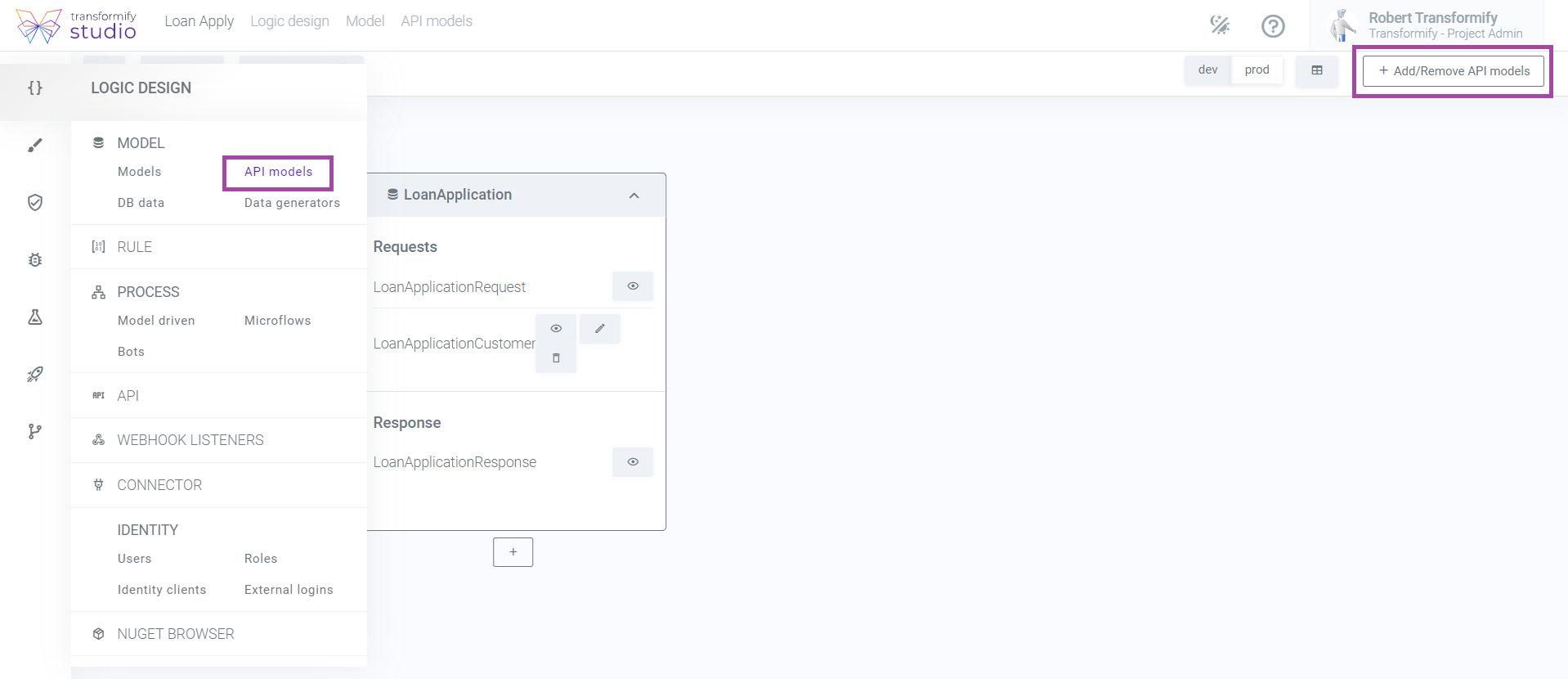
Click the "Add/remove API models" button located on the top right corner of the canvas, to open the modal window. Here, you can select the DB models you want to create API models for.
This modal window is used for both actions:
- to add i.e. create API models or
- remove created API models by deselecting them.
Click "Save changes" to create or delete the API models.
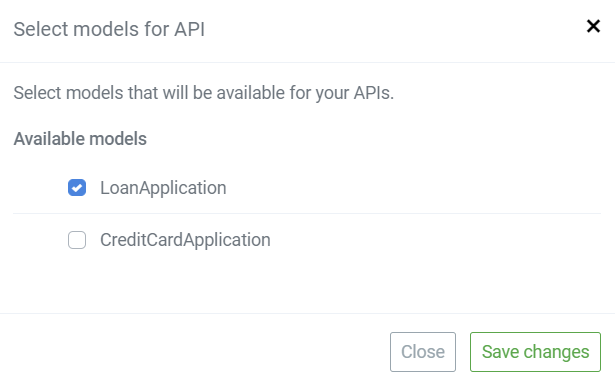
In our Studio, we automatically create default API models for you, which include predefined request and response models.
Visually, we present the API models as containers so everybody in your team can better understand the purpose of these models, and take part in the development process using our integrated No-Code approach.
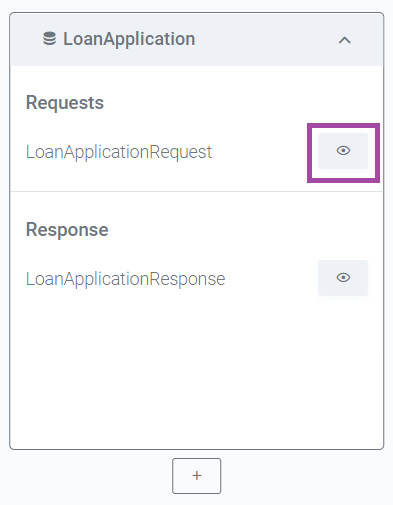
Within each API model block, click on the
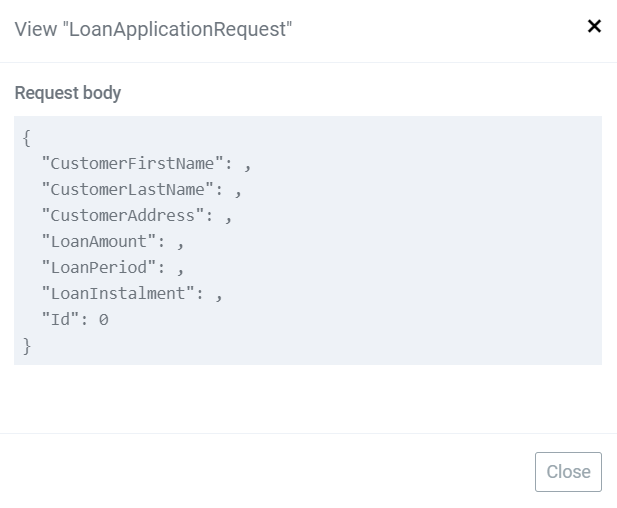
Create new custom Request/Response models
First, determine the scope of what you want to expose from your DB model before creating your new request/response model.
Click the
- Name - enter name of the model.
- Available properties – select and determine for which existing model properties you want to receive or send data. If the DB model is in relation to another database model, connect the properties with the appropriate model.
- Add new property – create new property if your logic requires that.
- System properties - expand the scope by including the system properties, if you create Response model.
The practice says that most certainly, you will need to create many request/response models depending on the complexity and needs of your solution.
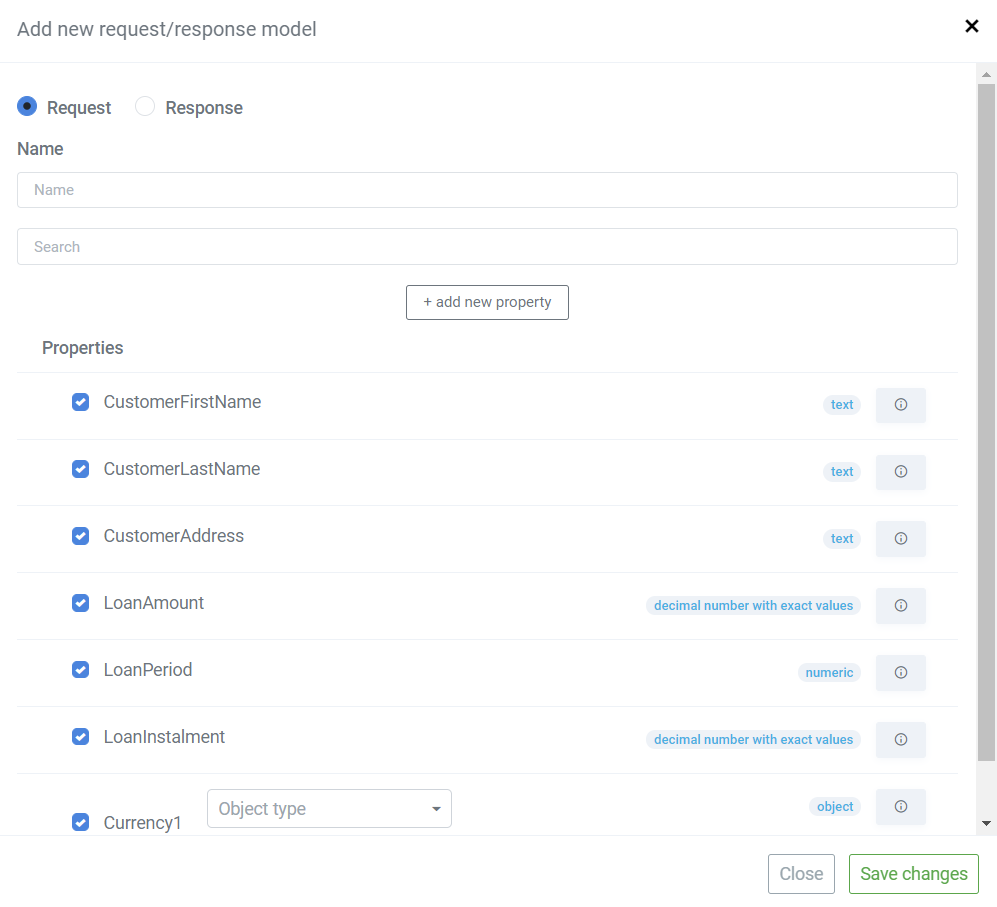
This is how API model blocks look like after you create additional request and response models.
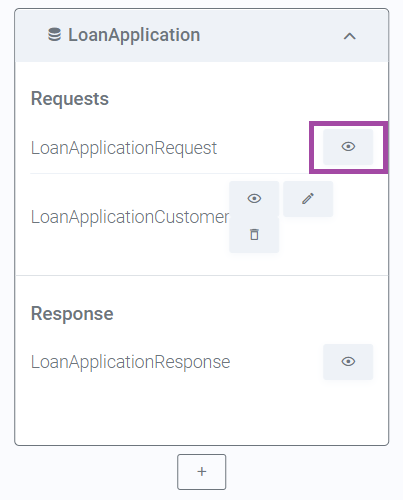
You can preview each model in JSON format if you click on the
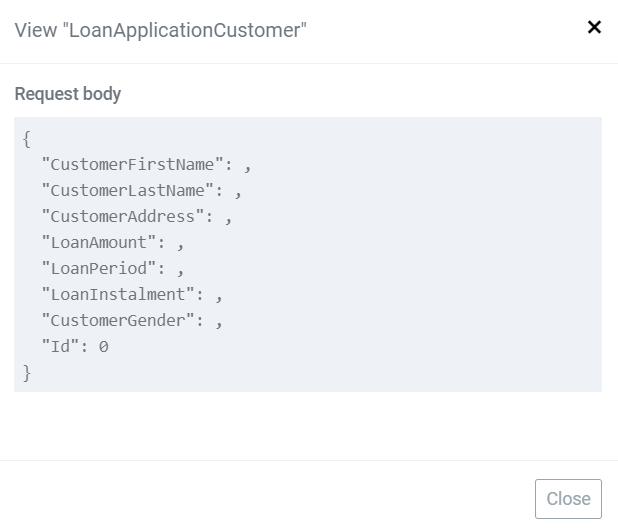
Edit request/response models
All additionally created request and response models, except for the default ones, can be edited and deleted with No-Code approach. Click the
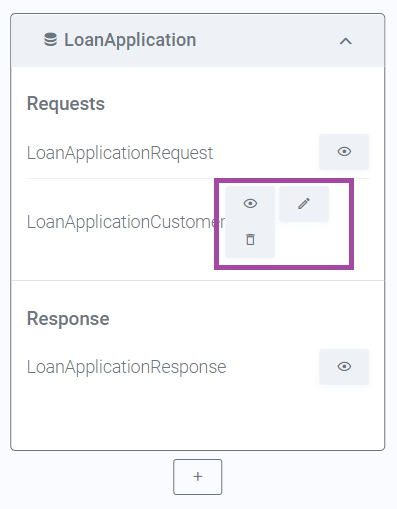
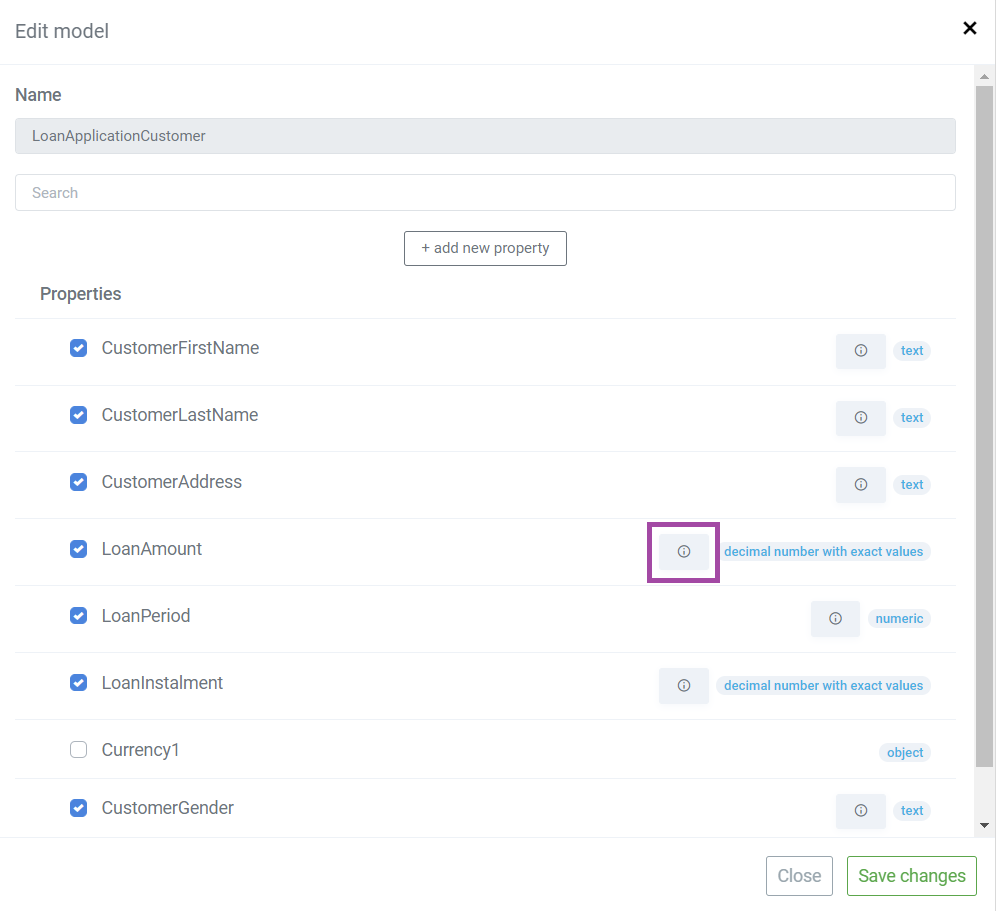
Next, click the
- is required
- use concurrency check
- use credit card check
- use email check
- use phone check
- set String length and Regex for string/text property type, or
- Number range (enter min/max value and type error message) in an integer/number property type.