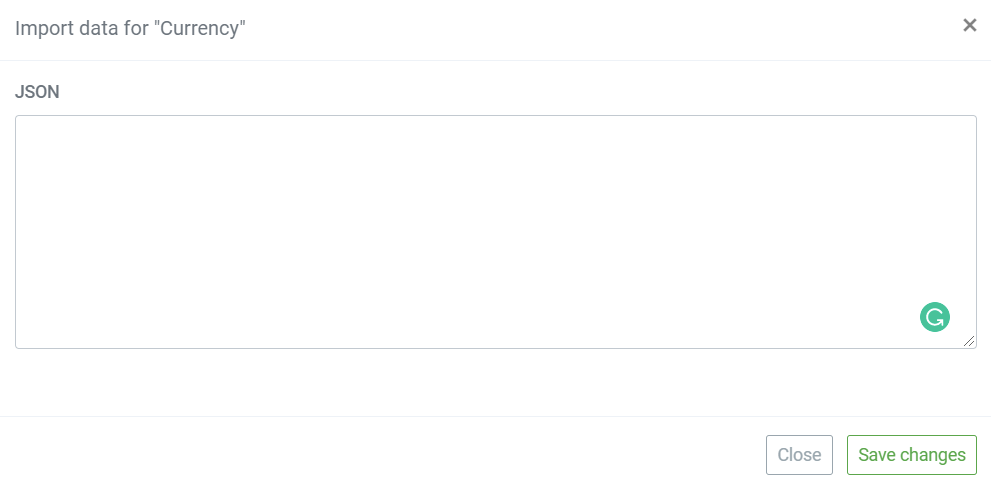A entity model type where you can create properties, and then add records as their values within. This DB model for settings, as a drop-down list with predefined content).
Model for Settings is the only database i.e. entity model that can transfer the entered data (as records), when releasing the solution to staging and production environment.
All other models, regardless of their type, transfer on only the database logic and structure you create within the Studio.
Create DB model for settings
Click the DB model for settings from the Toolbox section located on the right-hand side, and enter the Model name.
Based on your needs, professional expertise or preference, in general, there are two approaches in designing and creating models in our Studio:
- No-Code, with features, visual tools and components that allow manual input actions, and
- Low-Code, using the advanced in-built Monaco code editor with rich C# and JSON IntelliSense validation to create entity models from JSON or pure C# models with custom methods.
The process of creating, editing and deleting this DB model for settings is exactly the same as DB model. To see details, read here.
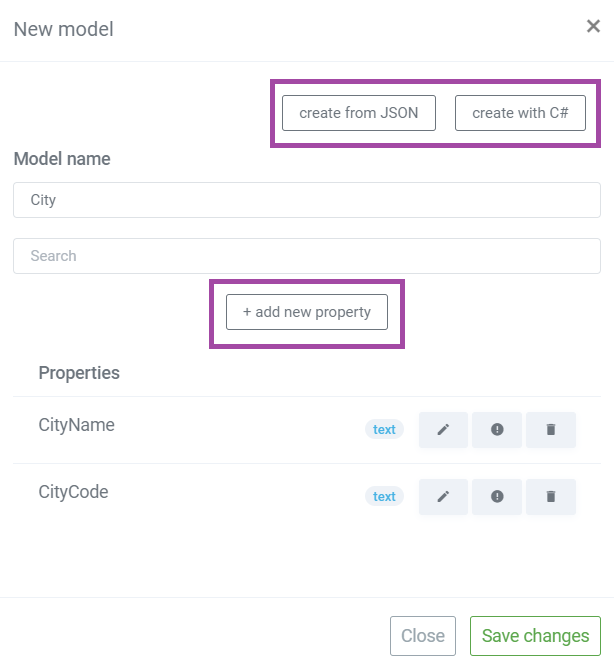
The specific that distinguishes this DB model for settings from other models, is the option to enter data records to the properties created. Click on the container to select the DB model for settings. Find and click on the
Select preferred approach to enter values in the DB model for settings:
Manually create single record by clicking the button "Add new data" and enter values to each property.
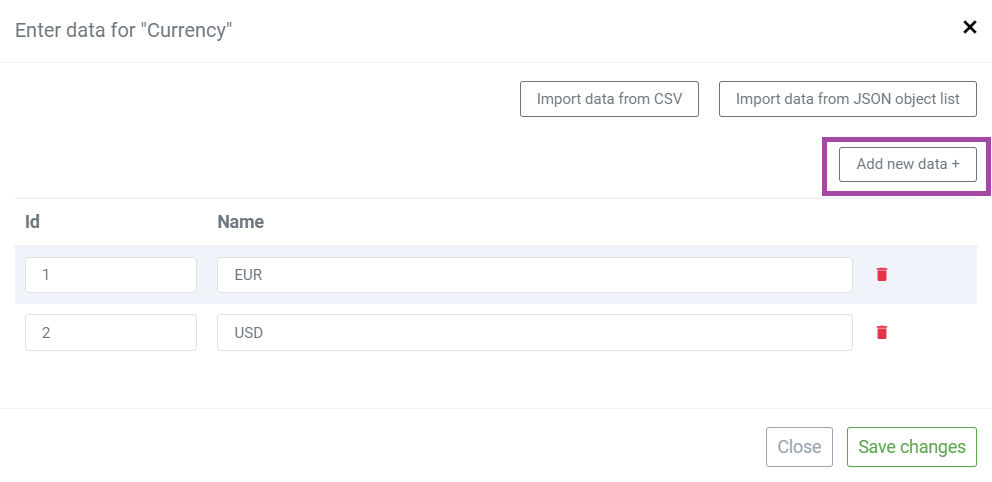
Bulk import. Accelerate things and use the option to import data from existing files. There are two available options:
- Import data from .CSV file – select and specify separator identical to file format you're importing from.
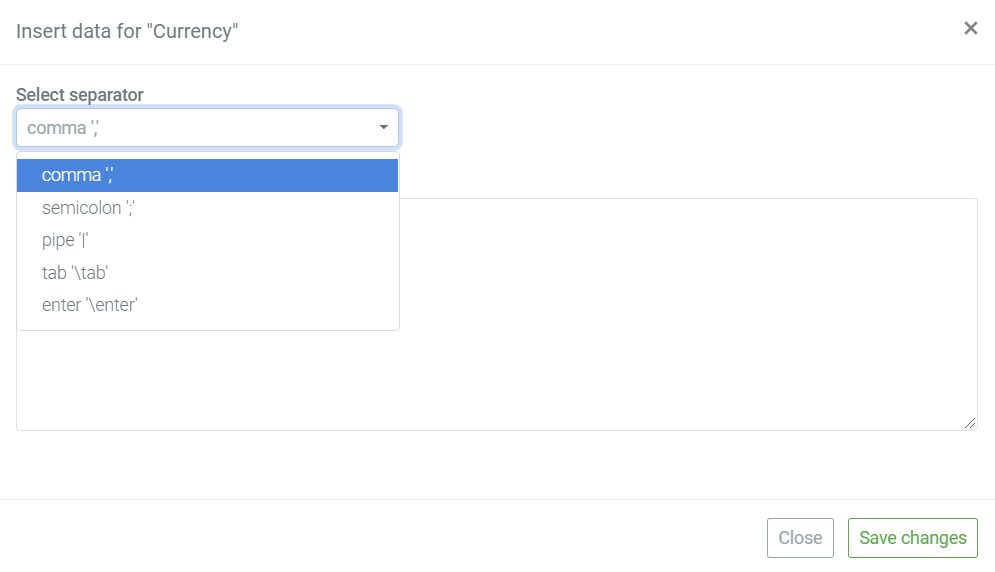
- Import data from JSON object list. Simply copy/paste the list from internal or available external systems.