Models - DB model
Create DB model
Click the DB model from the Toolbox section located on the right-hand side, and enter the Model name.
Based on your needs, professional expertise or preference, in general, there are two approaches in designing and creating models in our Studio:
- No-Code, with features, visual tools and components that allow manual input actions, and
- Low-Code, using the advanced in-built Monaco code editor with rich C# and JSON IntelliSense validation to create entity models from JSON or pure C# models with custom methods.
No-Code: Manually, by creating and adding properties one by one. From the modal window, click:
- click add new property
- enter property name
- enter property type. Depending on the project role (IT or Business), you should see a different interpretation of the property type names so that you can understand.
- enter Default value.
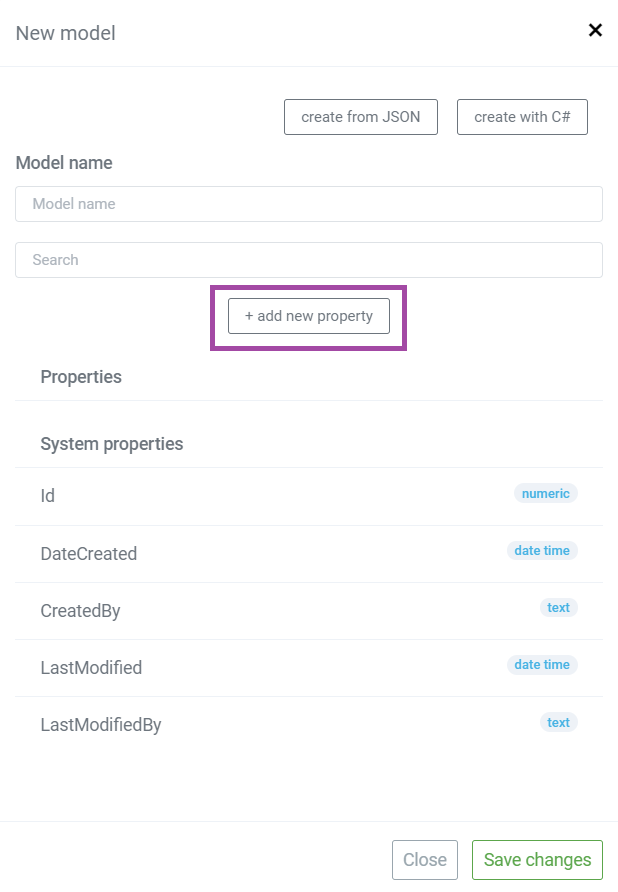
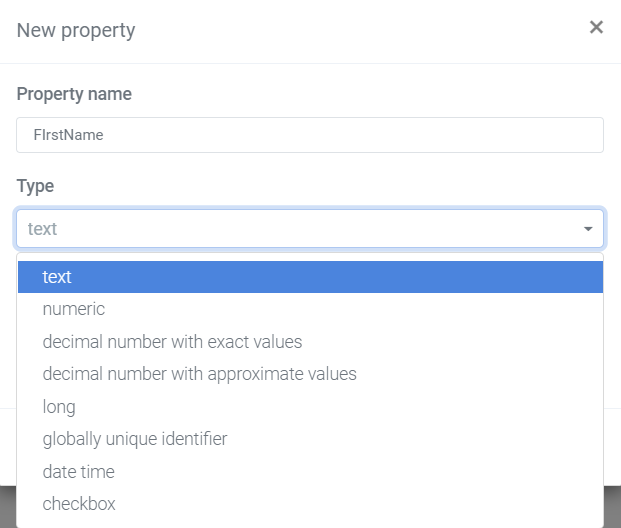
Be careful and make sure that you understand what is the difference between text and numeric, as the most commonly used property types. The text type includes both letters and numbers.
For example ID card number, PIN - personal identity number, postal code represent text type properties as they don't have actual values. When you assign a numeric type to certain property, the system expects values (like 10; 15; 5,000; etc.).
Low-Code: There are two options.
The first option is to click "create from JSON" to create the model from JSON schema, object or schema from URL.
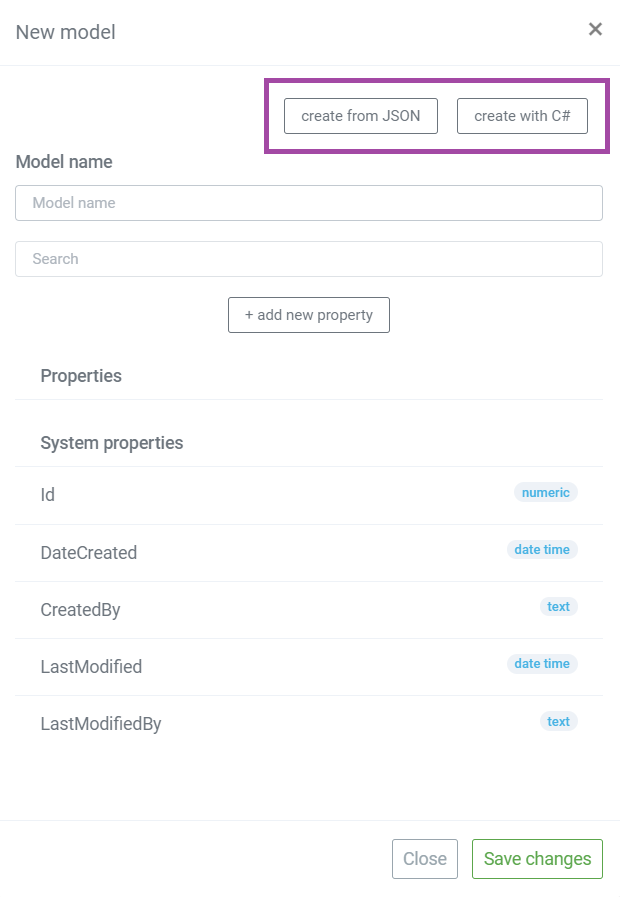
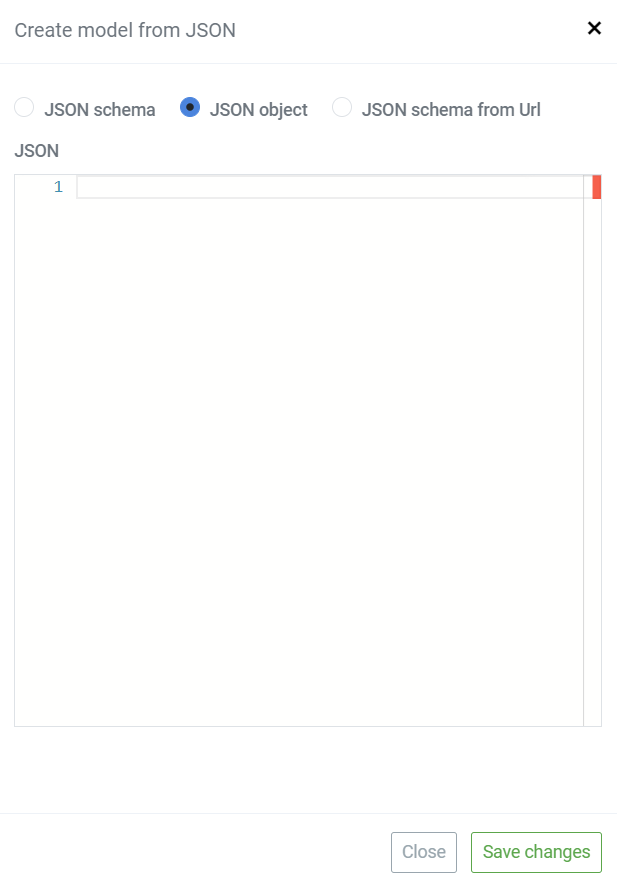
The second option is to click "create with C#" to open the in-built Monaco code editor to create, edit and modify the model from pure C# models with custom methods.
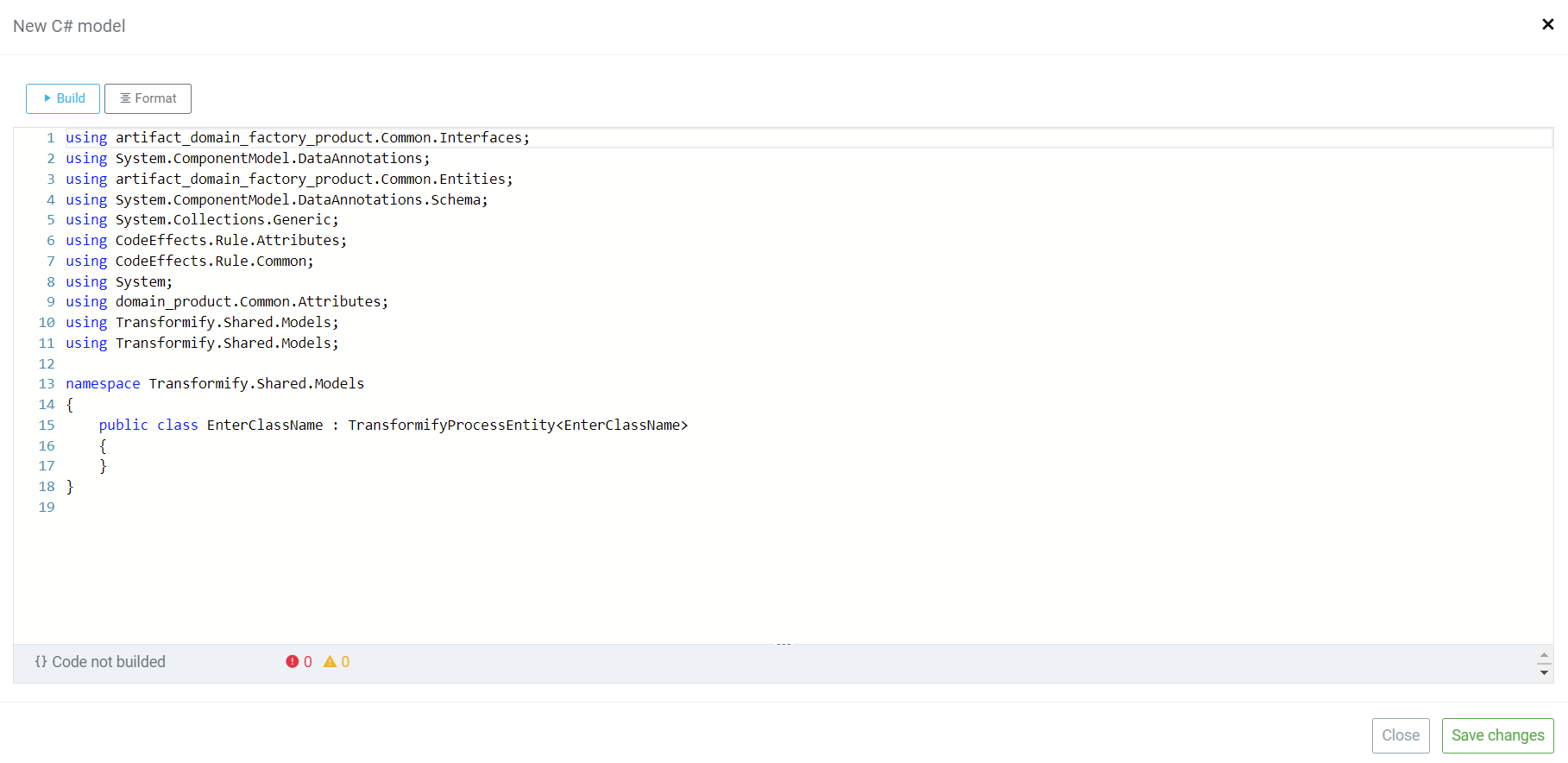
DB model property types
Determine and assign the type to each property you create.
Transformify Studio, as the development environment of your solution, represents central working space for your project team members to collaborate, develop, test, and publish software solutions. To achieve this goal, we customized the user journey and experience within this and every other Studio module. One of them is understanding the property types and presenting (or in other words "translate") them in correlation with the user role.
Below, you can preview the property types that different users see:
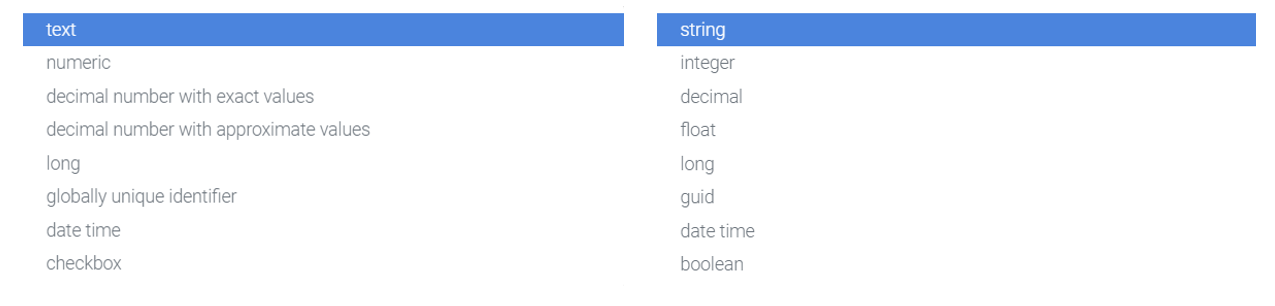
In line with the best practices, the Studio automatically creates group of System properties in addition to the properties you create within the model. These system properties are common practice IT experts use when designing and creating databases, as they sometimes are of great importance used in the context of certain solution functionality.
Below, find the list of system properties we create within each model type (except in C# models which don't have them):
- Id - numeric property type
- Created By - text property type
- Last Modified By - text property type
- Date Created - date time property type
- Last Modified - date time property type
- Last Modified - text property type
- State - text property type
- State Name - text property type
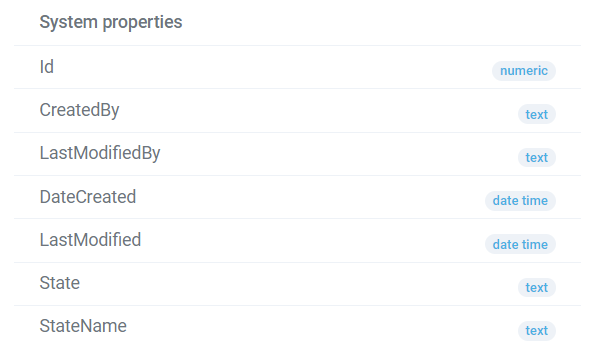
DB model - edit and delete property
Click on the
Each model property can be edited or deleted with:
No Code: click the buttons located next to the property and take the following actions:
- Change property type (option available only if they are of the same type)
- Edit validation attributes
- Delete property. Be careful when taking the this action. It may affect the functionality of the entire solution!
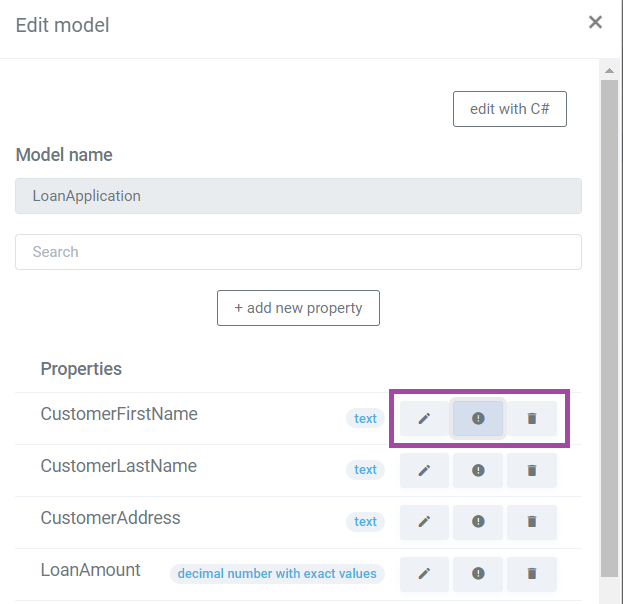
edit property action buttons
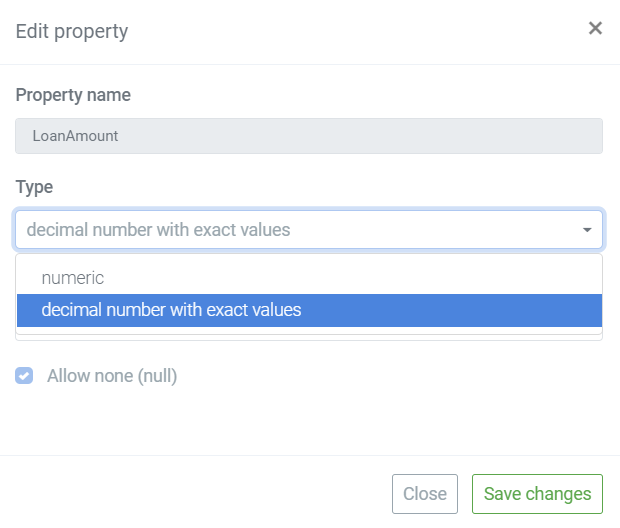
change property type
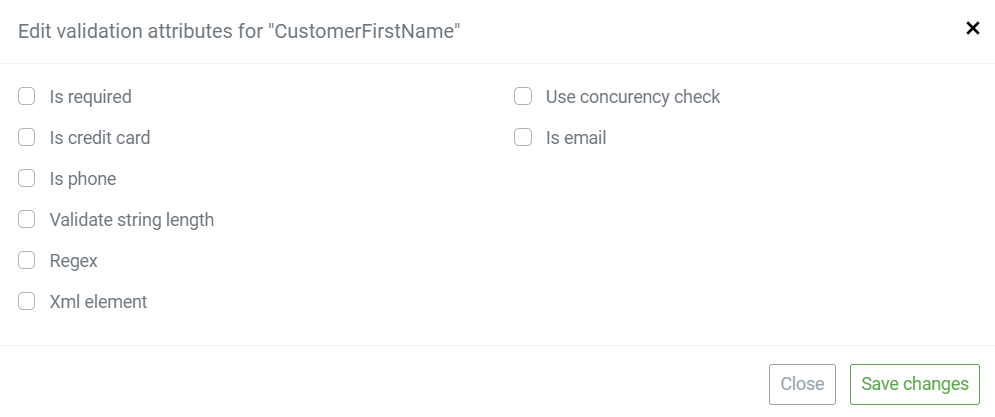
edit property validation attributes
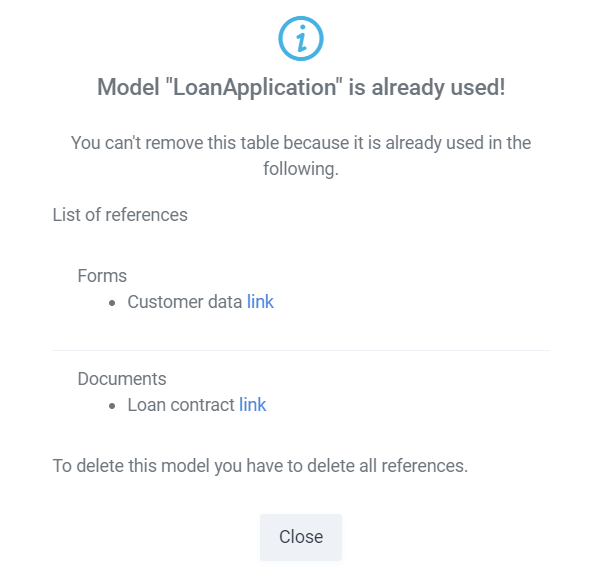
delete property validation
Low-Code: click the button "edit with C#" to open the modal window, where you can easily make changes or set additional logic with C# code.
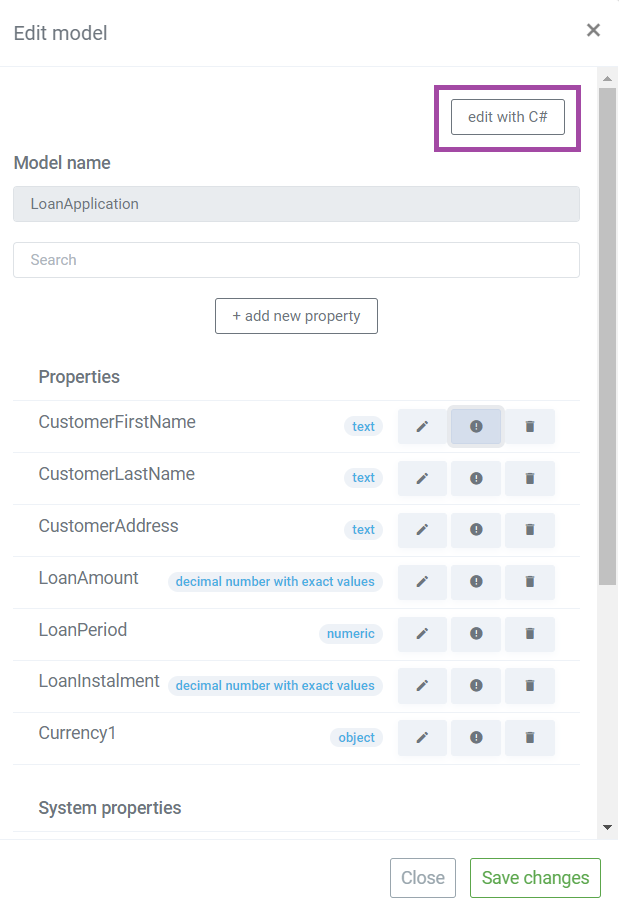
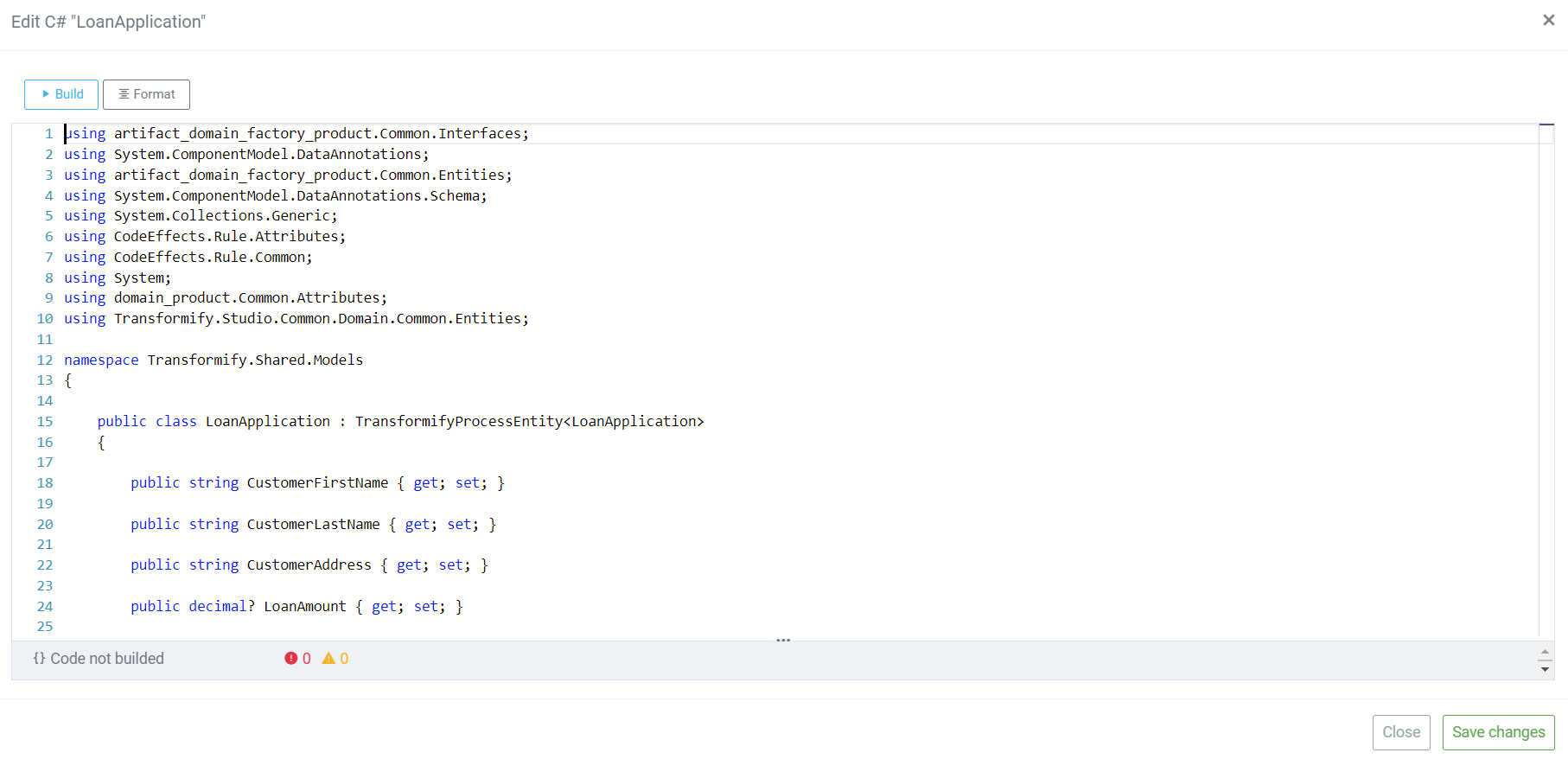
DB model system properties created automatically and cannot be edited or deleted.
DB models - delete model
To delete, click on the container to select the DB model. Find and click on the delete
To take this action there is two-step verification in place, to prevent accidental mistakes. You should type the model name to enable the delete button.
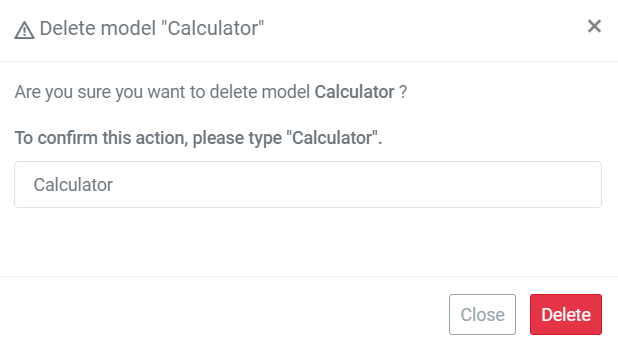
If this model is already used on other Studio modules, you will get an information of the references with direct access link.
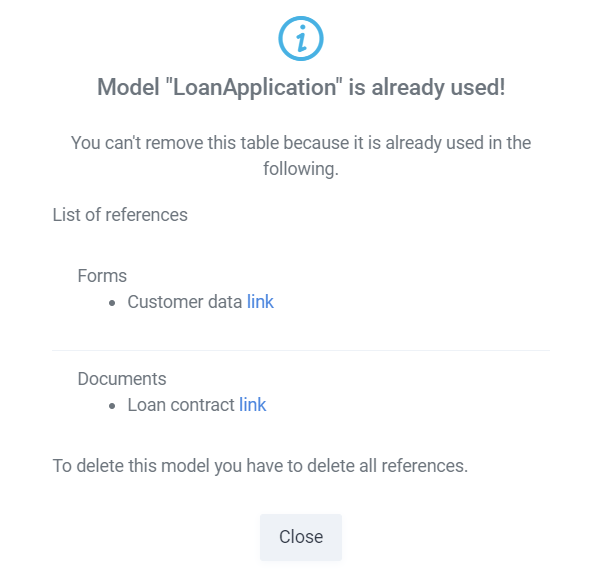
Always have in mind the consequences if you delete a Model that is already in use in the production environment, because all data related to the model will be automatically deleted!