Models - User Model
At the beginning, we create user model with default properties which we believe you would have anyway created, as it
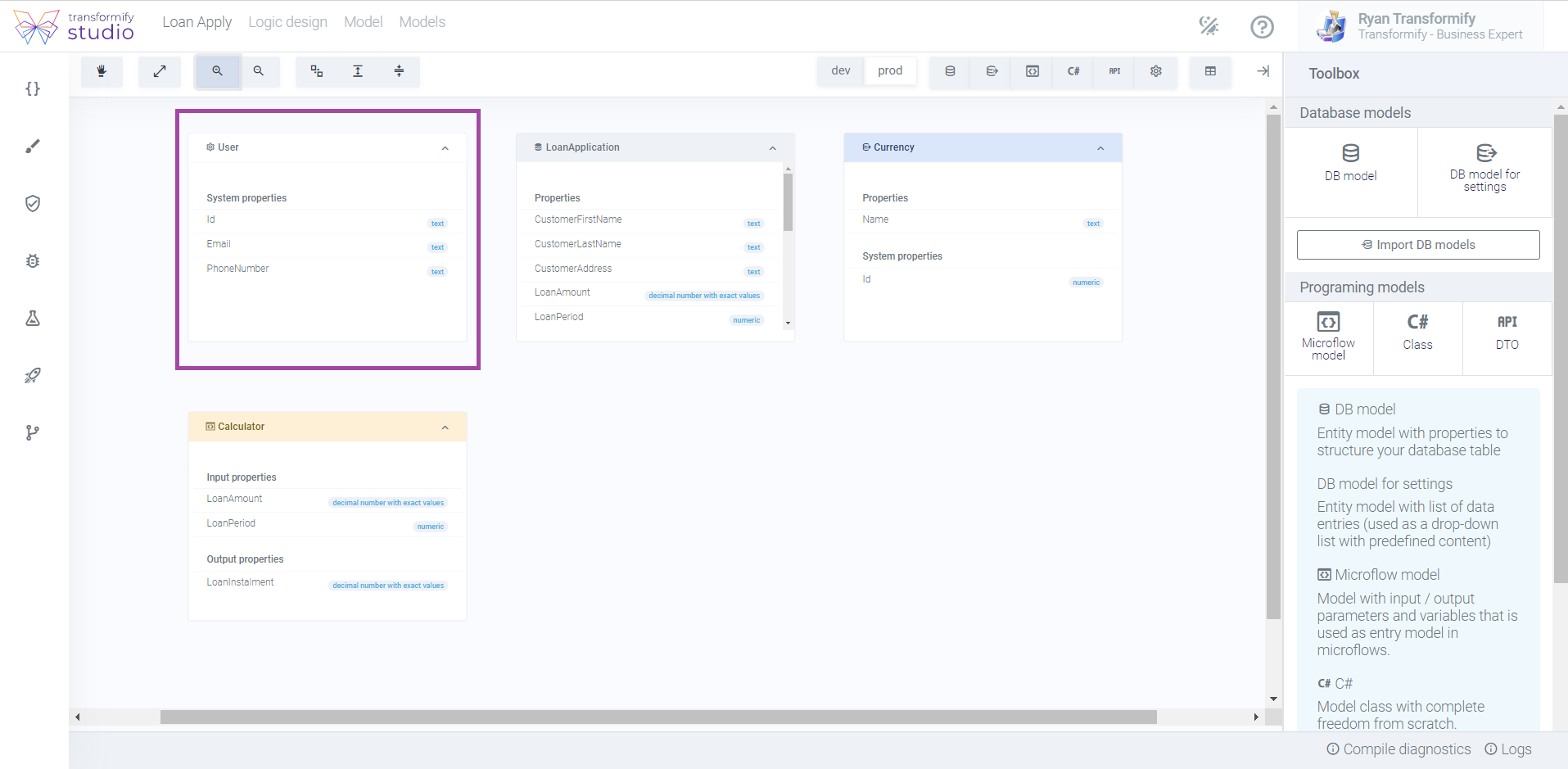
This model can be further expanded and edited with additional properties, according to your solution's business logic related to the user management.
As model, it is tightly connected to Identity module and adding end-users. The input form there, includes only the initial system properties from this DB model, so if you need to enter additional fields, you should first expand this DB user model, in order the added new properties to show up in the form.
Select the model container to see the
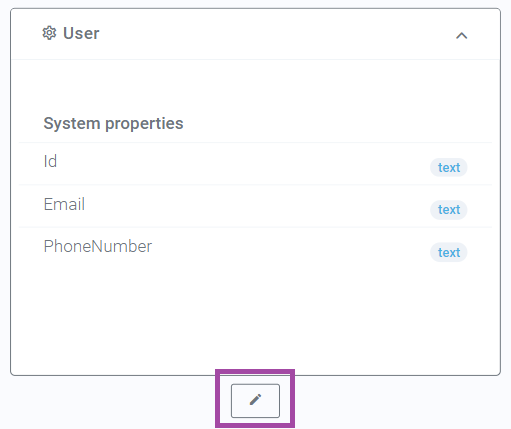
Based on your needs, professional expertise or preference, in general, there are two approaches in designing and creating models in our Studio:
- No-Code, with features, visual tools and components that allow manual input actions, and
- Low-Code, using the advanced in-built Monaco code editor with rich C# and JSON IntelliSense validation to create entity models from JSON or pure C# models with custom methods.
No-Code: Click "add new property" to open the modal window. Enter property name and select type.
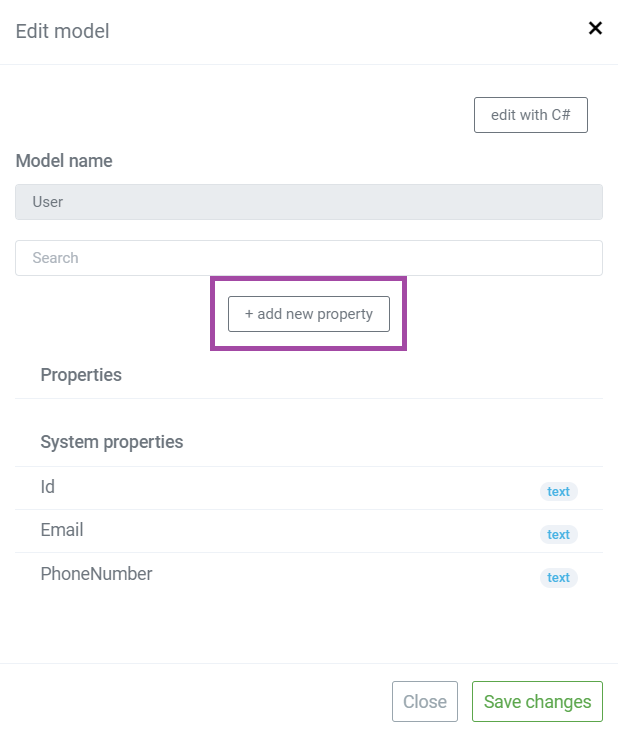
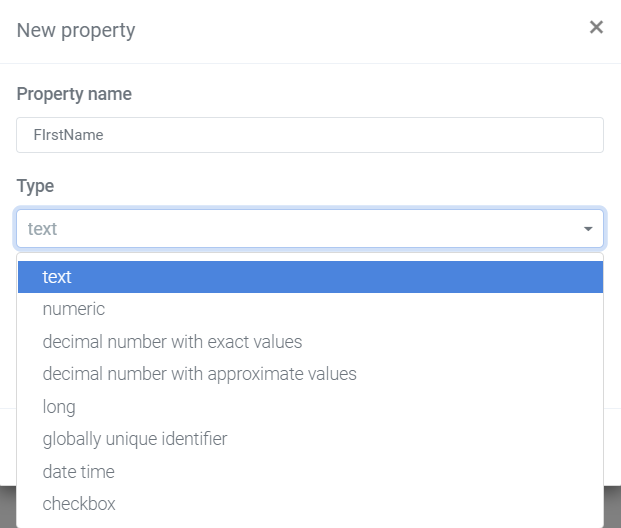
Low-Code: Click "Edit with C#" to open the in-built Monaco code editor to create, edit and modify the model from pure C# models with custom methods.
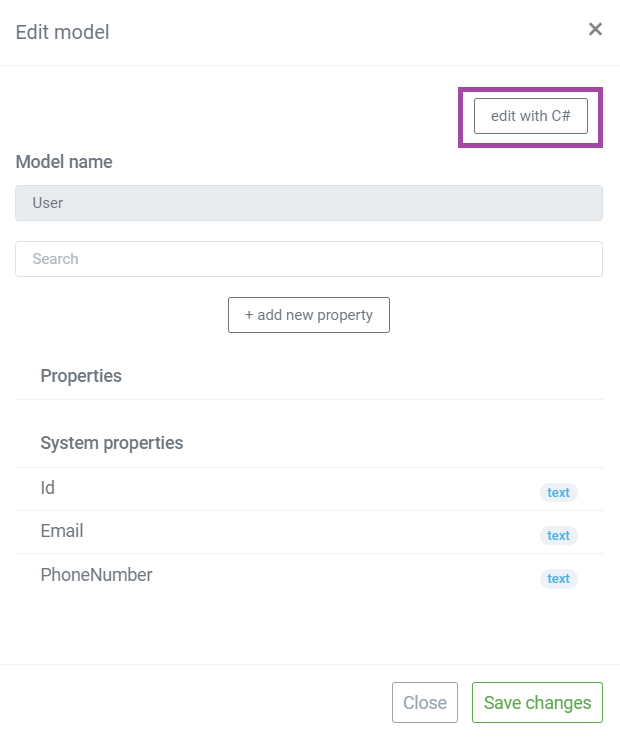
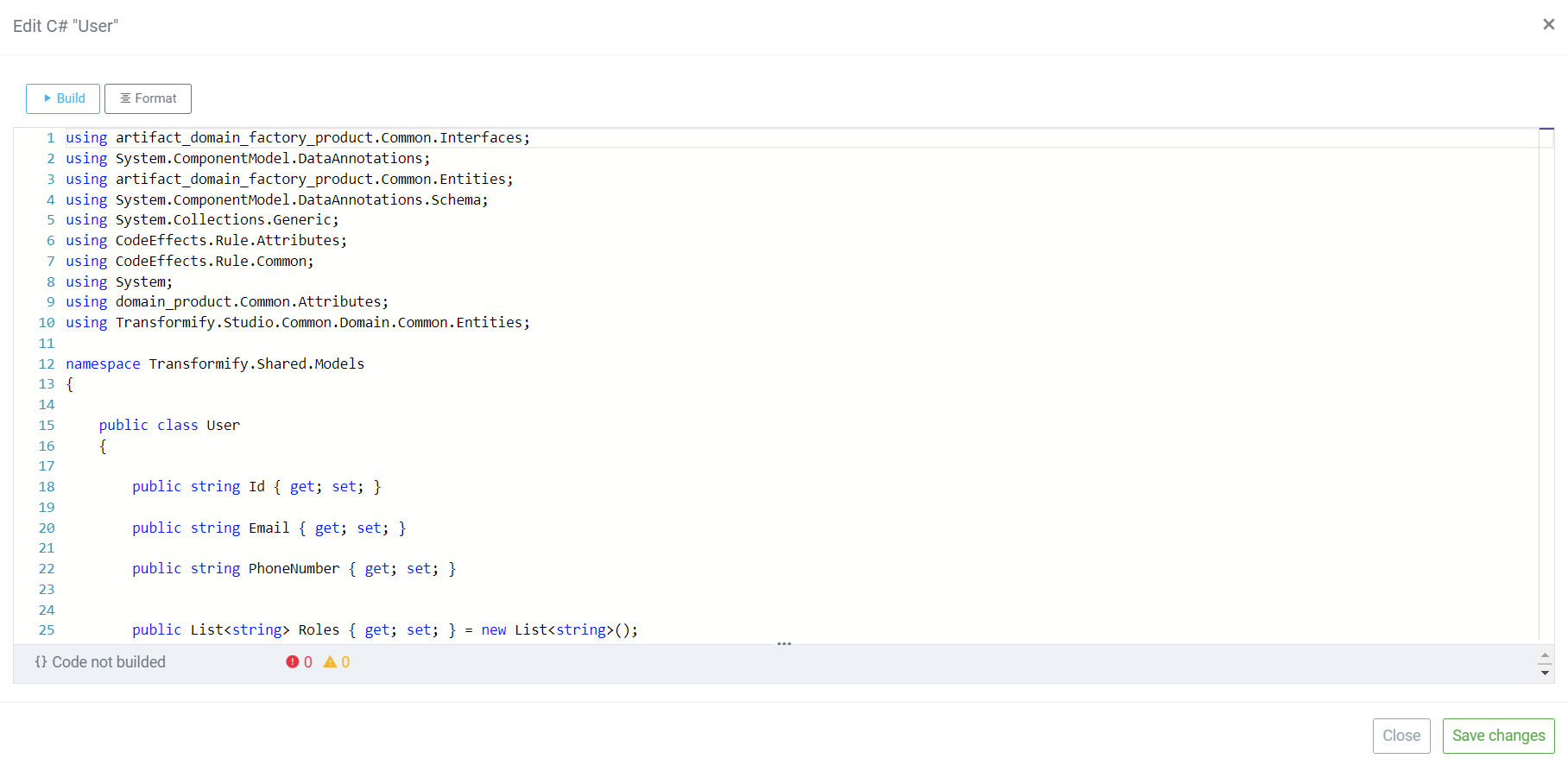
Our studio then, automatically translates, synchronizes and displays the modifications typed with C # code into No-Code, so everyone on the team can preview the changes in the Model container, as ordinary properties (as if they were created manually).