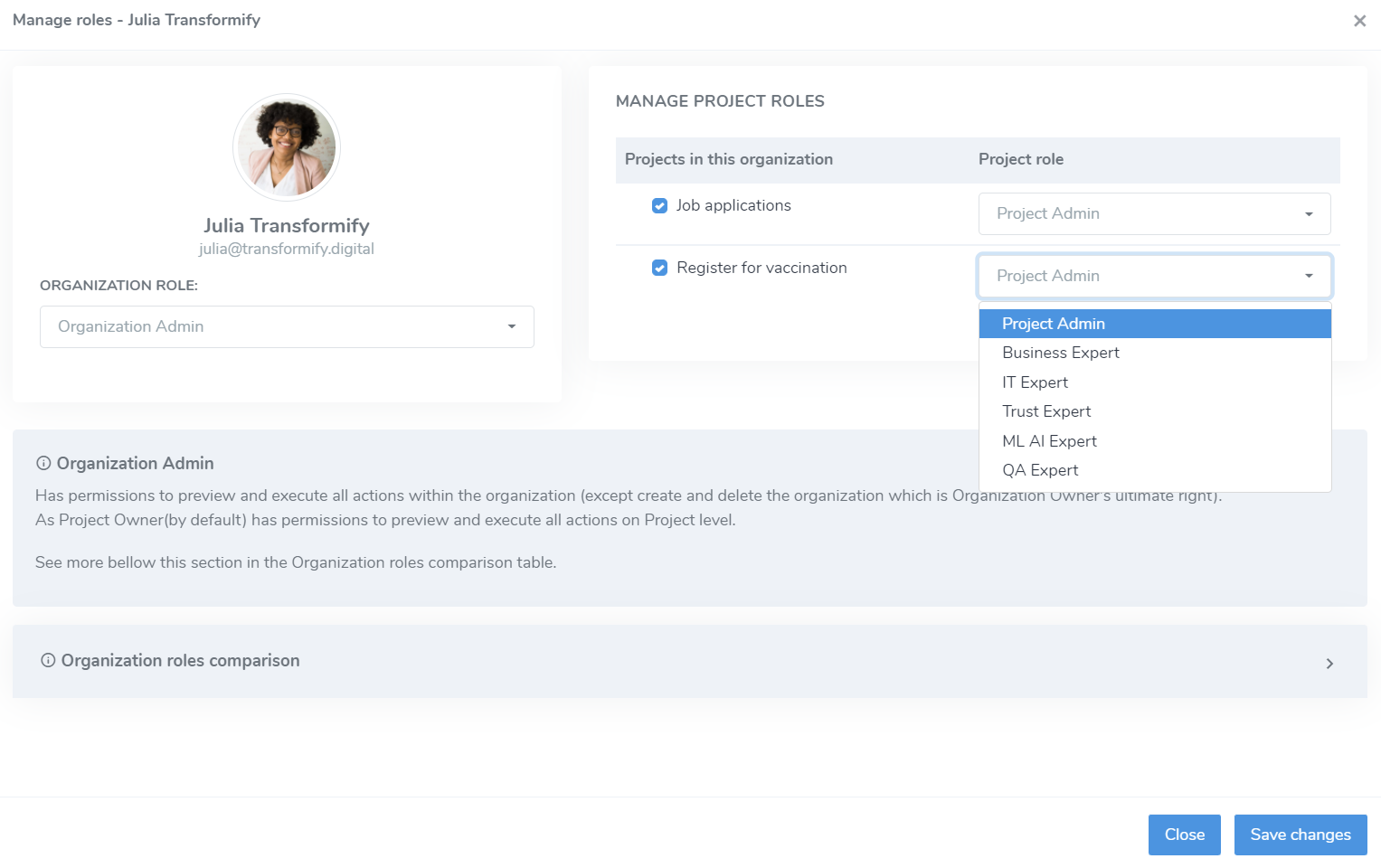As Organization Owner or Admin, you can invite or add users to your organization, thus include them in your development team for certain Project.
From the left menu within your Organization, click Users.
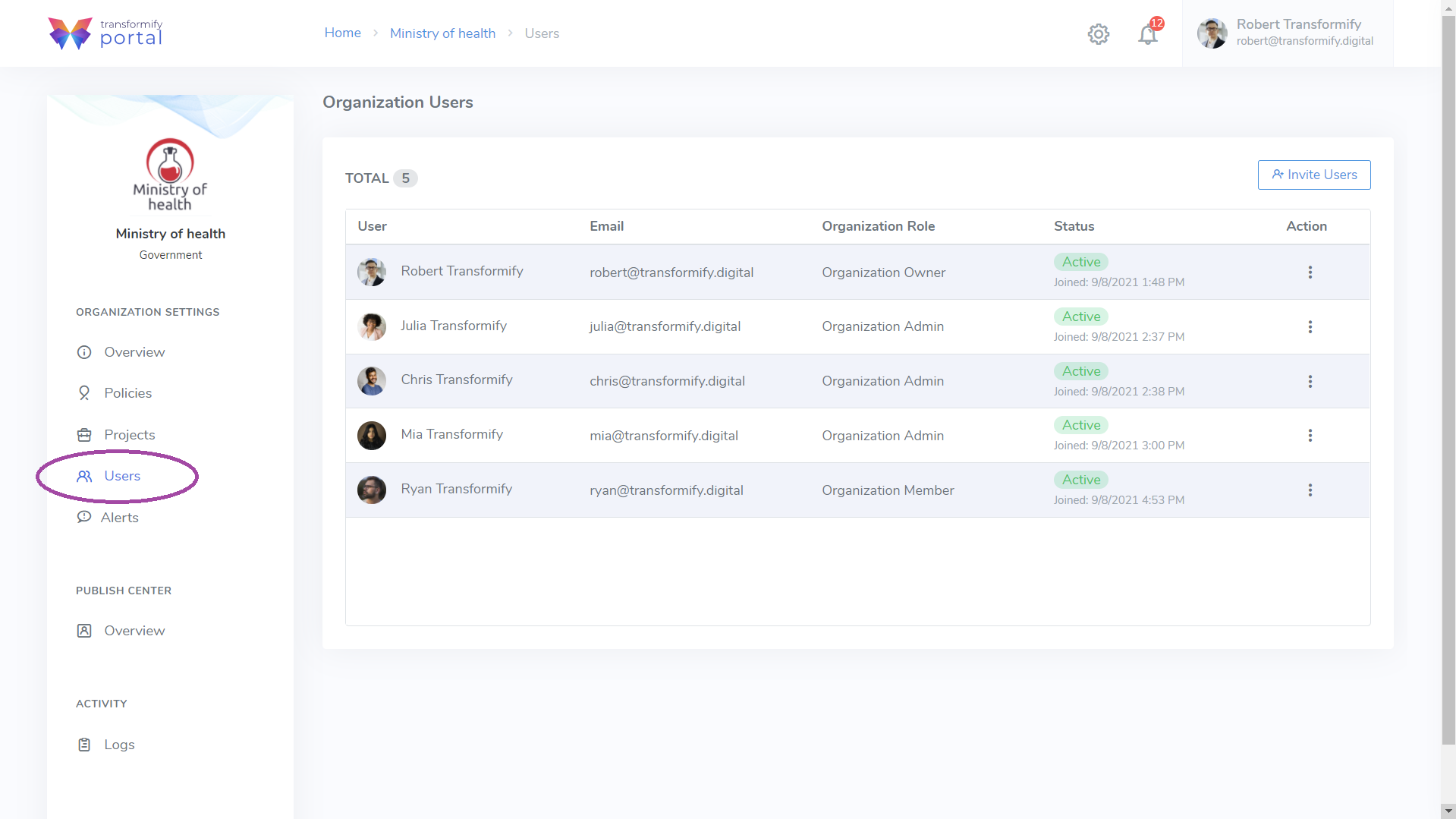
Next, click Invite users located right above the grid table. In few steps, the wizard guides you through this process.
Step 1: Add user and organization role.
- enter user email or user ID (for existing and registered Transformify users), and then click Add contact. You can add other users in this batch, if you plan to assign them the same roles.
- select organization role admin or member.
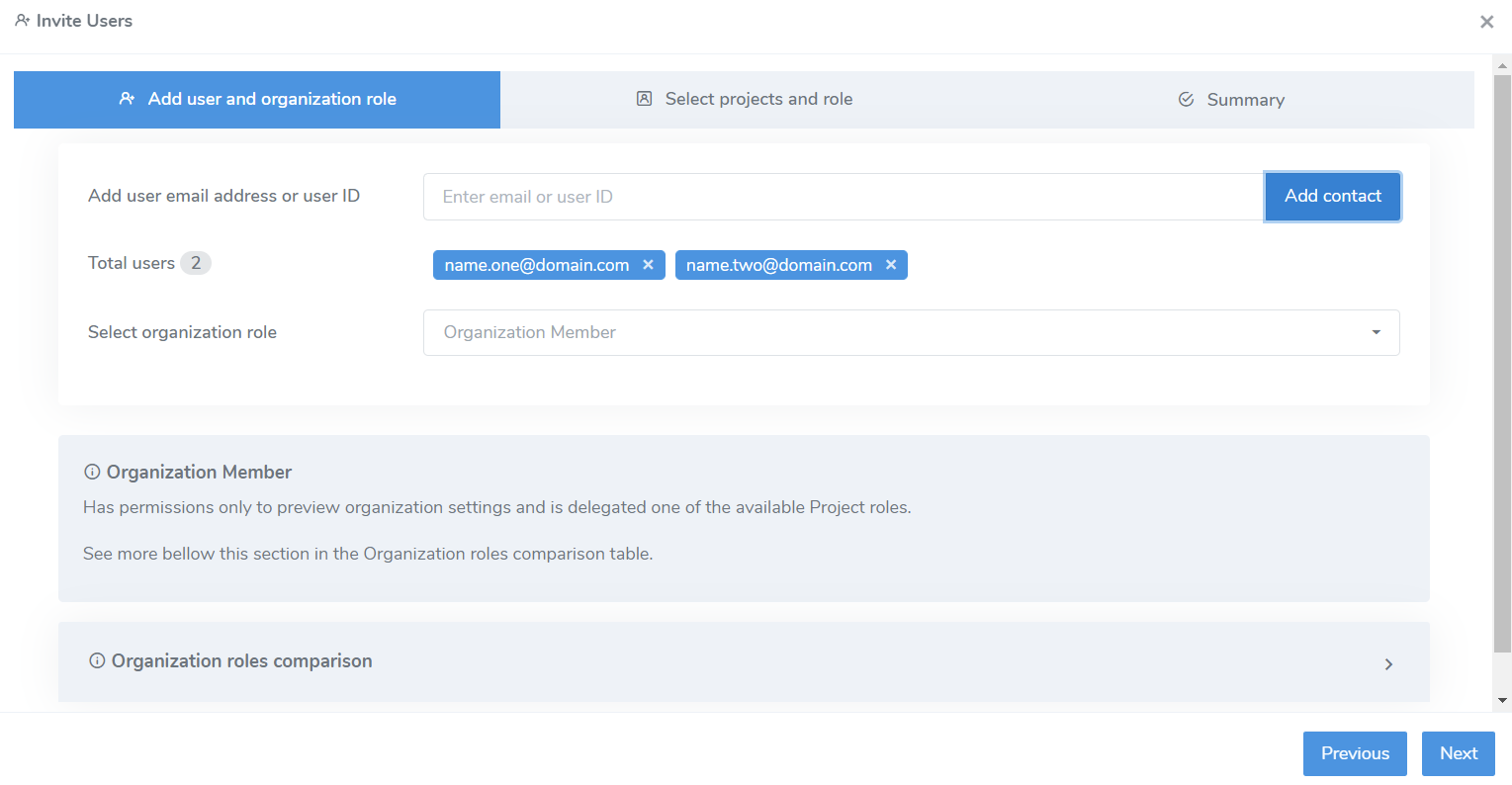
Step 2: Select projects and role
- If you have an existing project, then select the Project and the appropriate role you want to assign to the invitee.
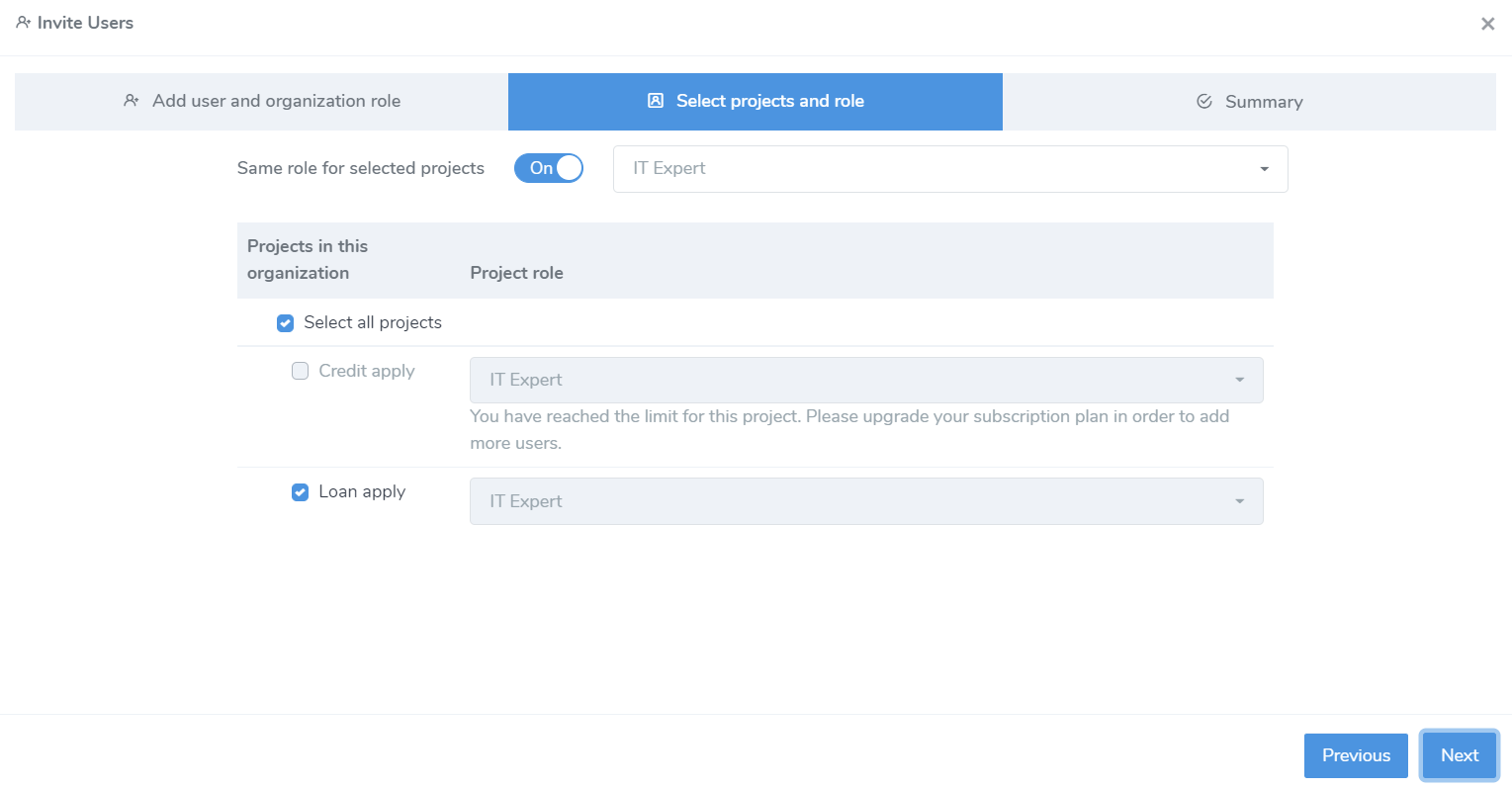
Step 3: Summary
- quick preview of selected and entered data before sending the invitation
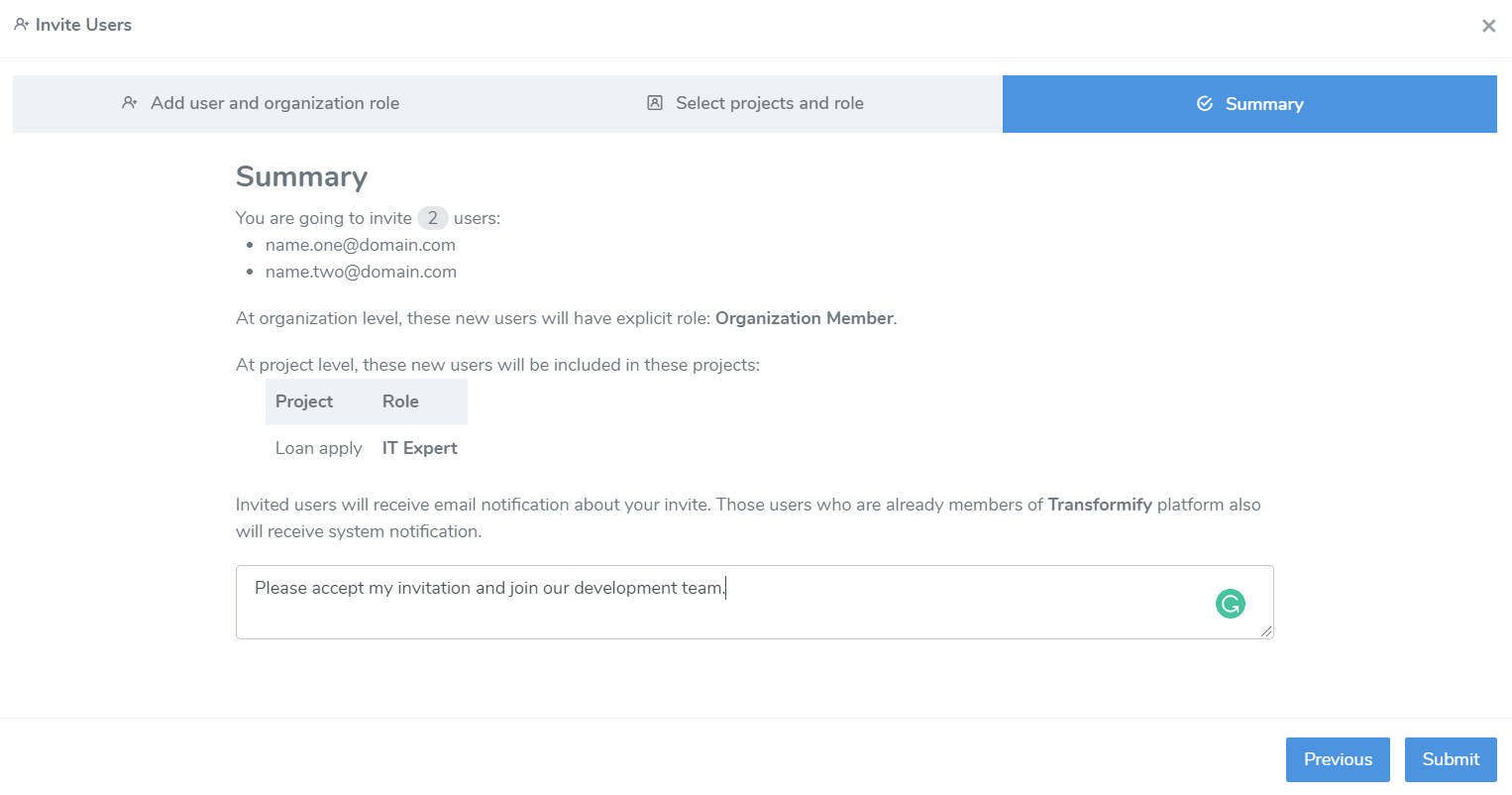
Following the sending of the invitation, you'll be redirected back to the Users section within the organization to preview all users and their statuses.
From the contextual menu, you can resend the invitation or remove the user from the organization.
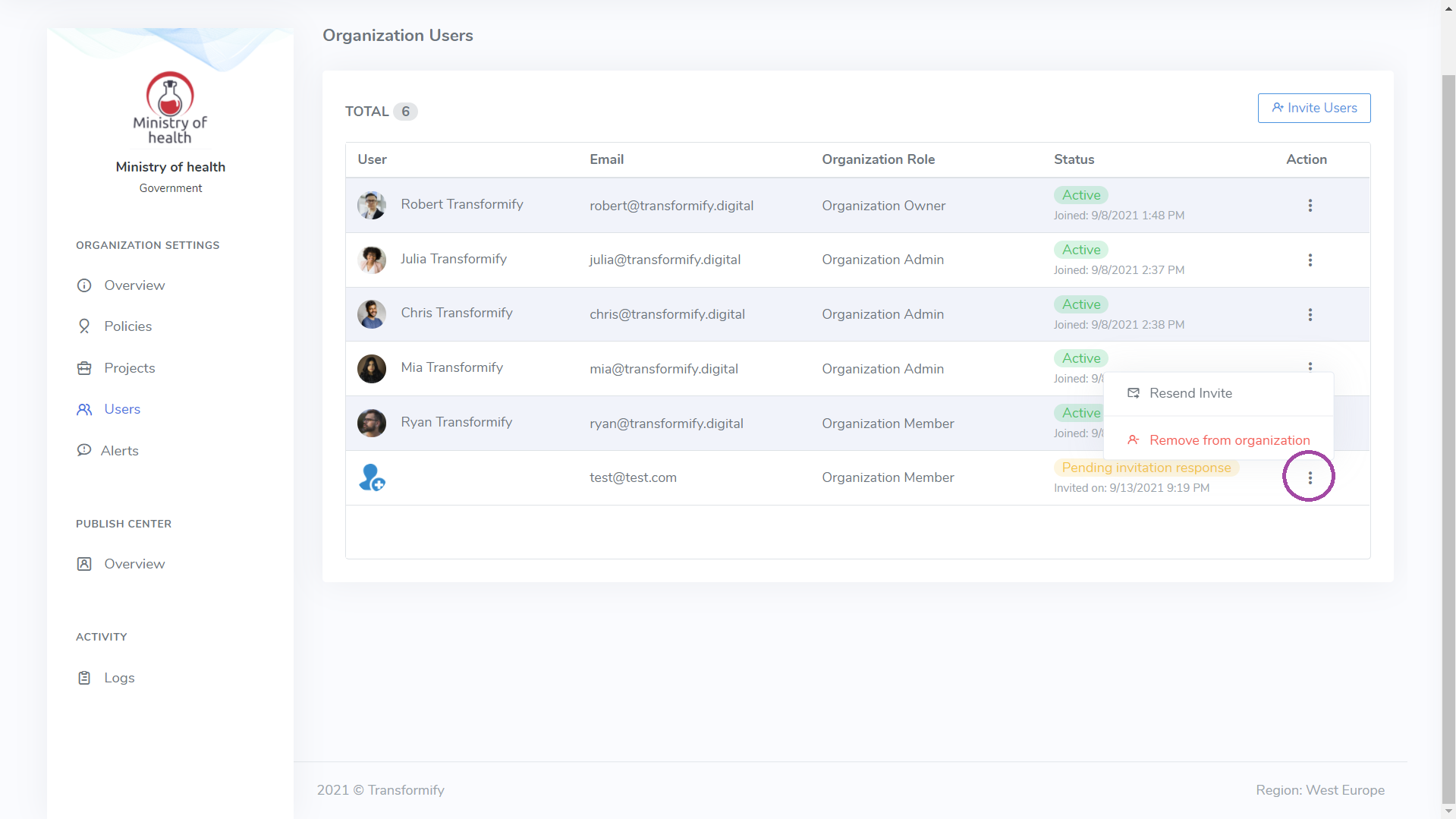
Manage organization users
Click on the contextual menu from the list of each active organization member, to:
- Manage roles, and
- as organization Owner/Admin, you can View activity logs for each organization member, and
- Remove from organization.
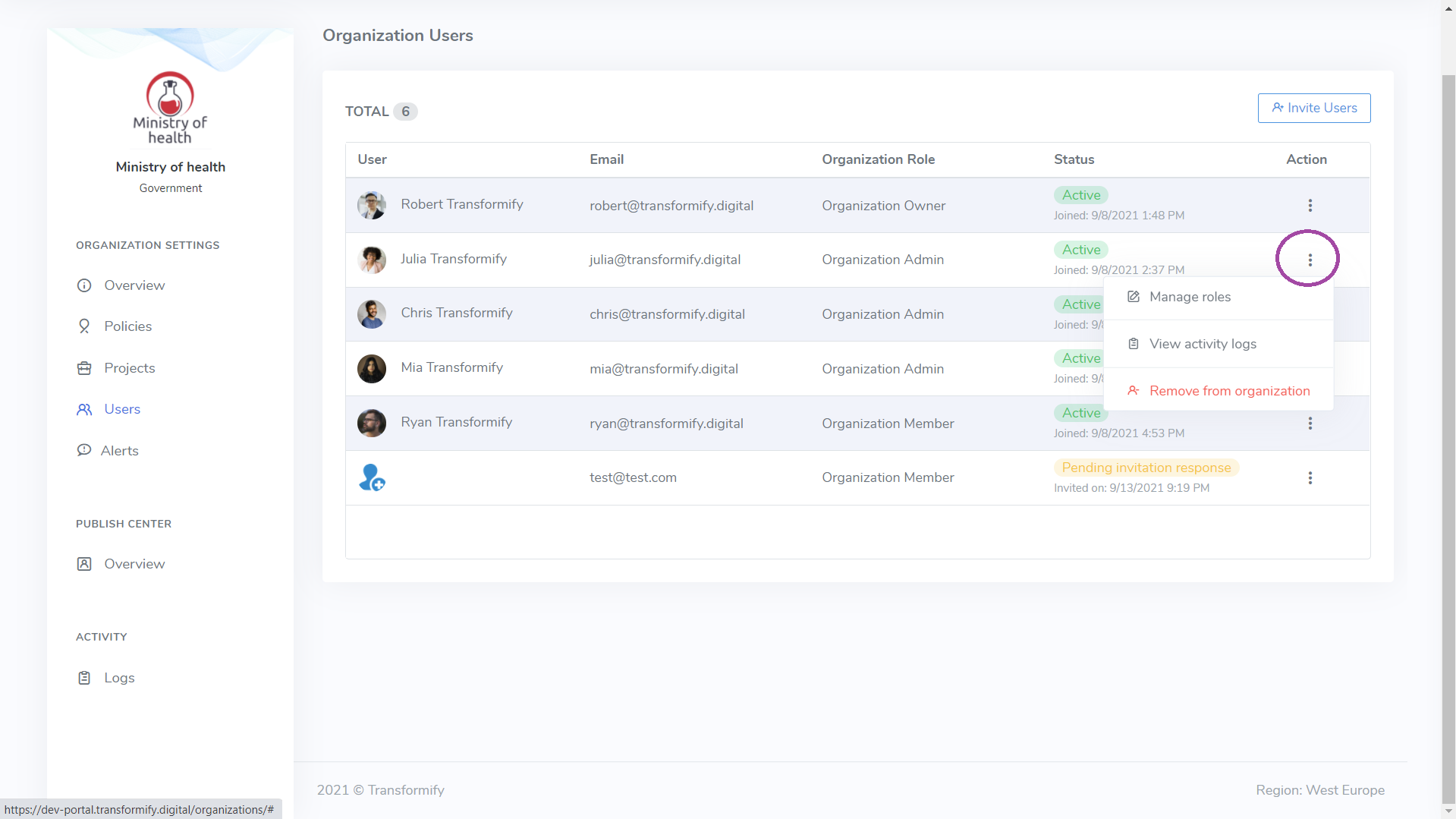
At any time, regardless of the phase or level of involvement, for every organization member you can change assigned:
- organization role, and
- project role to each individual project